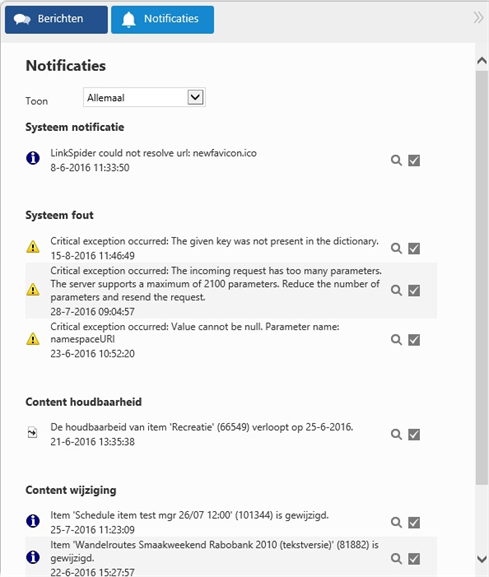Messages and notifications
Here you can see all the incoming messages and notifications. When you have received new notifications, the indicator next to your profile picture will be updated and will show the number of unread notifications.
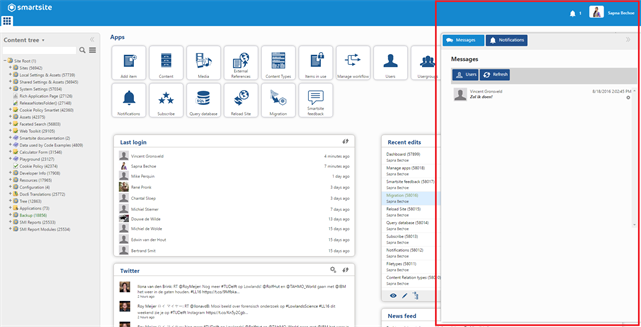
Messages
Click on messages to view the messages. When you have an unread message, the message will be bold and cursive. This shows you that the message is unread. If your read the message, the text will appear normal. This makes it easier to see if you have unread messages or not. Click on the refresh button to refresh the list of your messages.
| Read message | Unread message |
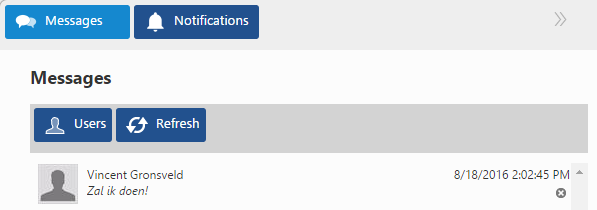 |
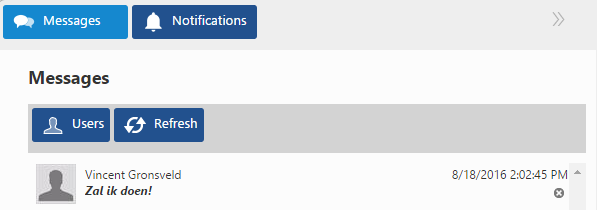 |
Users
When you click on users, you will get a list of all the users. When you click on one of the users, a chat window will appear. This is how you start a new chat with someone. Click on the “back” button to go back to the list of messages.
When the chat is empty, the text area and the name of the user you are chatting with will appear. When you are already chatting with another user, your chat window will look something like this:
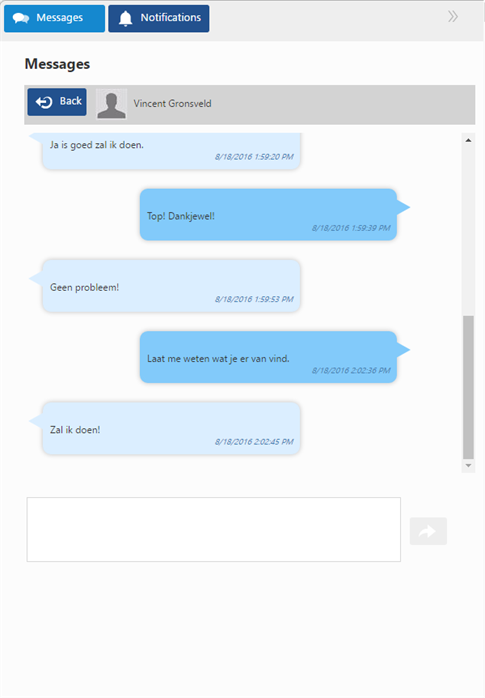
Notifications
Click on notifications to see the notifications. Here you see the content you have subscribed for. This will be sorted under different notification types. You can filter the notification on system notification, system error, content retainability and content change.