Intellisense
Intellisense provides an array of features that make SXML and viper references easily accessible. When coding, you do not need to leave the Code Editor to perform searches on language elements. You can keep your context, find the information you need, insert language elements directly into your code, and even have Intellisense complete your typing for you.
Code Completion Box
A popup displaying the list of valid XML elements, XML attributes, XML attribute values or Vipers. As illustrated in the image, the code completion box for module parameters highlights the non-shared parameters.
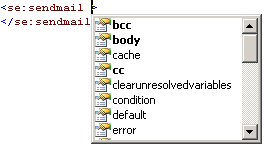
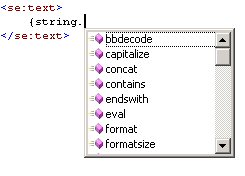
Keyboard triggers for code completetion are:
| Key | Result |
|---|---|
| < | XML element code completion |
| SPACE | XML attribute name completion (inside XML open tag) |
| = | XML attribute value completion (inside XML open tag) |
| { and . | Viper code completion (inside a valid expression) |
Code Completion Hint
This feature displays a tooltip supplying information about the number, names, and types of parameters required by a Viper.
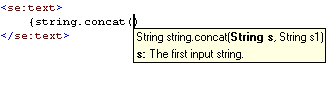
The keyboard triggers for this hint are: ( and ,
Complete Word
The code editor automatic inserts an XML element end tag, when a XML start tag has been provided.
Quick Info
The Quick Info option displays a tooltip with details of an XML element, XML attribute or Viper.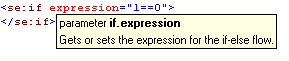
Code Snippets
The list of predefined ready-made blocks of code. Code snippets are listed in a hierarchical category structure.
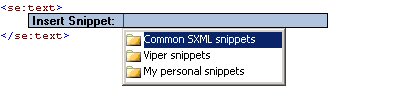
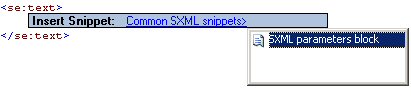
Once a code snippet has been inserted, the dynamic parts of the code snippets are highlighted.
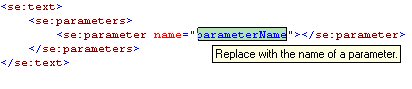
Keyboard shortcuts related to Intellisense
| Key | Result |
|---|---|
| CTRL-SPACE | Enforce Intellisense code completion box |
| CTRL-SHIFT-SPACE | Display Viper Intellisense code completion hints |
| CTRL-K-X | Code Snippets selector |
| { and . | Viper parameter hints |
| TAB and ENTER | Accepts the current selection in the code completion box |
| CTRL | Temporarily hide a visible code completion box |