Create Facebook Account
To be able to post messages to a specific Facebook account's timeline (or page), you need to create a Social Media account within the Dashboard manager.
But first, if you haven't done so already, you must create a Facebook App.
1. Add account
Within the Social Media accounts (library) action, select the Add button.

Specify a name and select Facebook from the Account type dropdown.
Then specify the Consumer Key (the App ID of the Facebook App you've created) and Consumer Secret (the App secret of the Facebook App).
Leave the Access token empty and click the Save button.
2. Edit account
Select the account you've just created and click the Edit button.
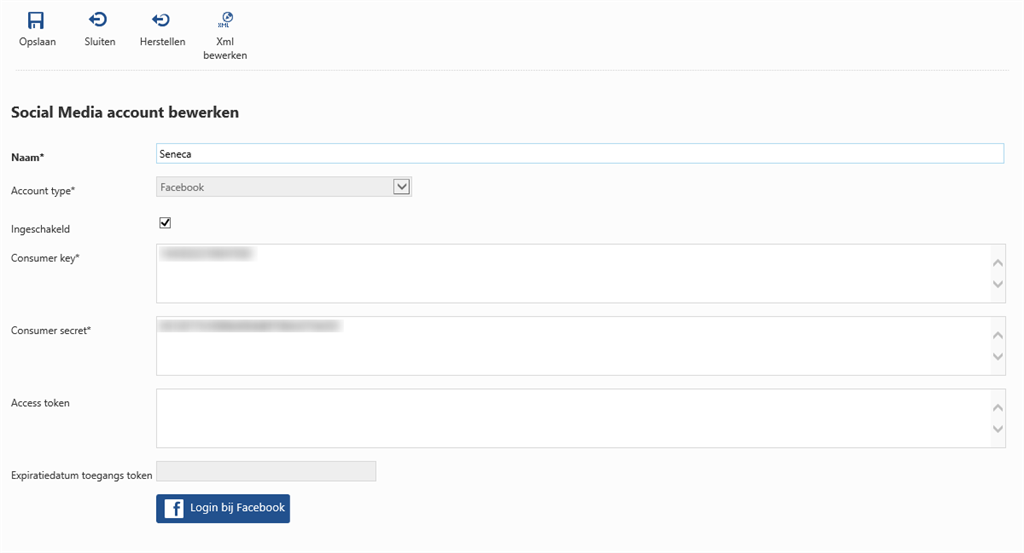
Since the access token is empty (or when the access token has been expired), the Login to Facebook button is shown.
Click this button to start the login dialog, which will acquire the access token.
3. Login to Facebook
The login dialog is started within a new browser tab. Use the credentials of your company's or organisation's Facebook account to login.
4. Accept the requested permissions
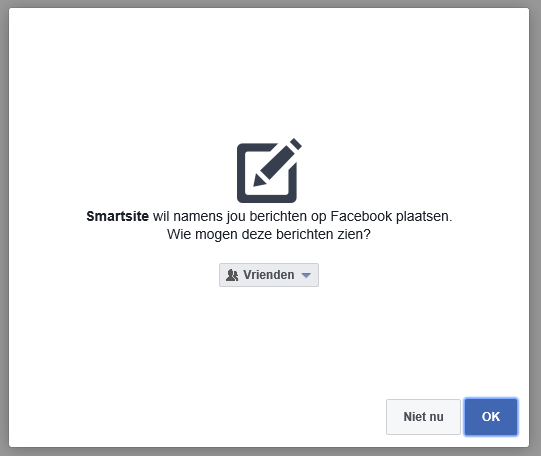
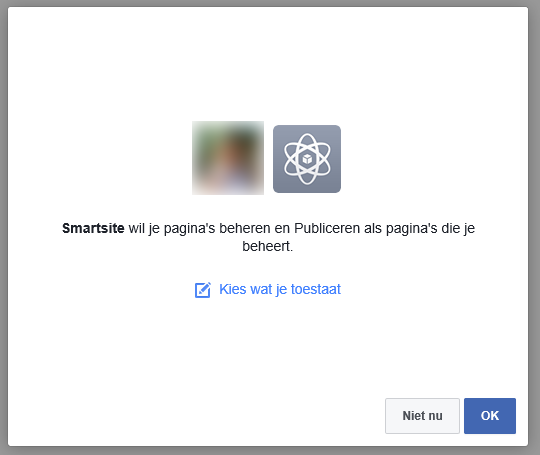
5. Login completed
After you have accepted the requested permissions, Facebook redirects you back to Smartsite.
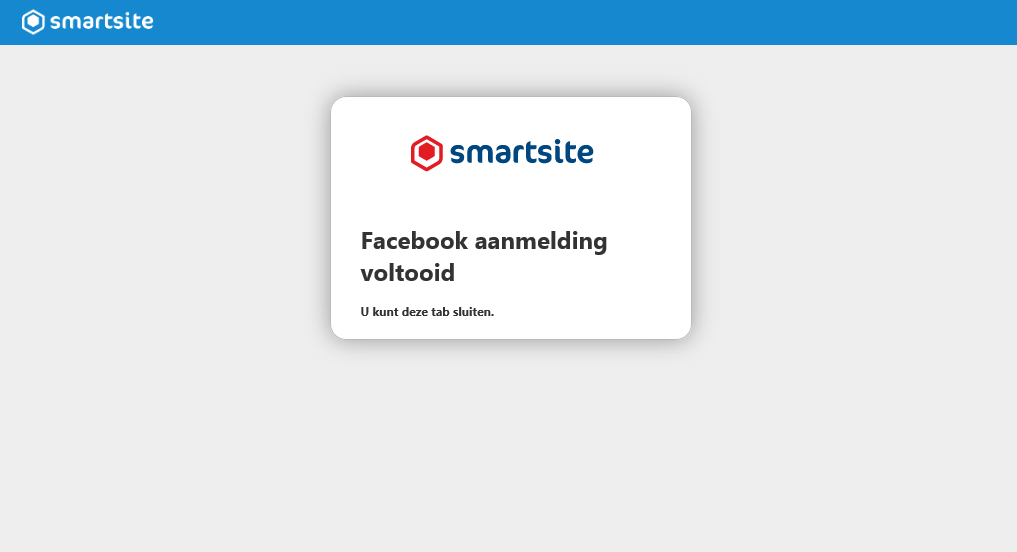
You can close this browser tab.
6. Close subaction
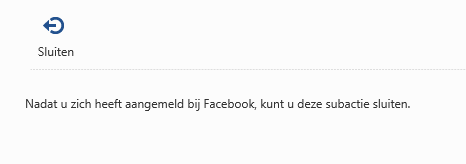
When you return to the Dashboard manager tab, you'll see that an sub action has been started in the background.
Close this subaction and you will notice that the account has been adjusted and that an access token and expiration date of this token has been set.
You can close the action now, the Facebook account is ready to be used.