Create Facebook App
As of Smartsite 7.6, you can post message to Facebook from within the Dashboard manager.
To be able to connect to a specific Facebook account (and/or pages created within this account), you need to create a Facebook App first.
This article describes this procedure.
1. Register as developer
First, login to your company's or organisation's Facebook account and in a new tab, browse to the url https://developers.facebook.com
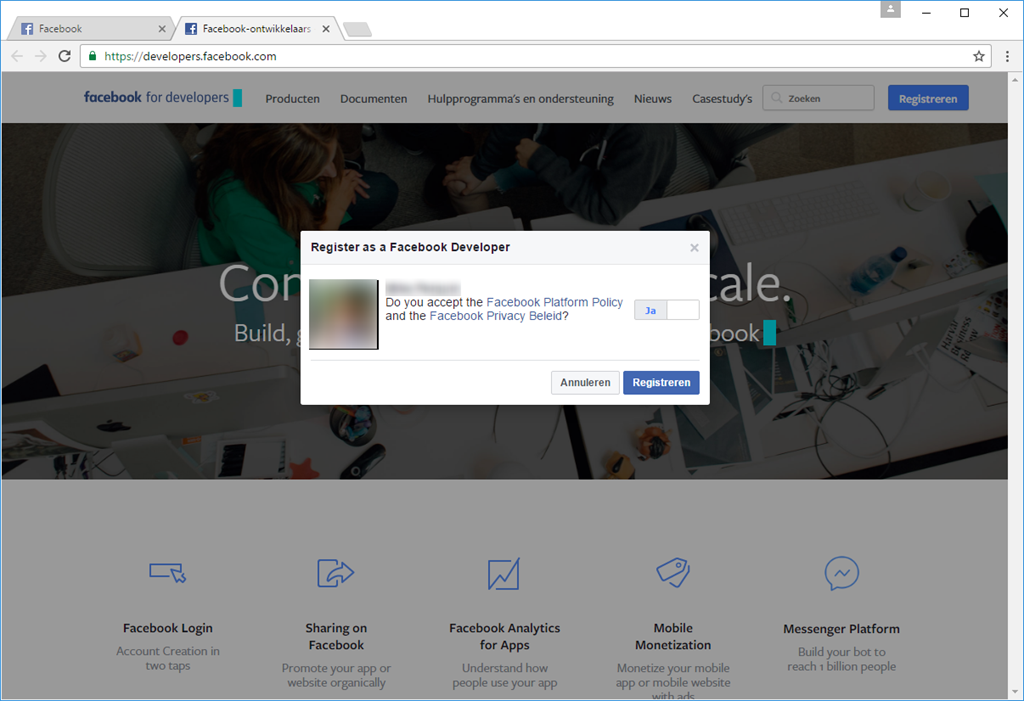
Click the Registreren button, fill in the popup dialog and click the Registreren button within this dialog.
2. Add a New App
After registration, you will be able to create an App. Choose Website.
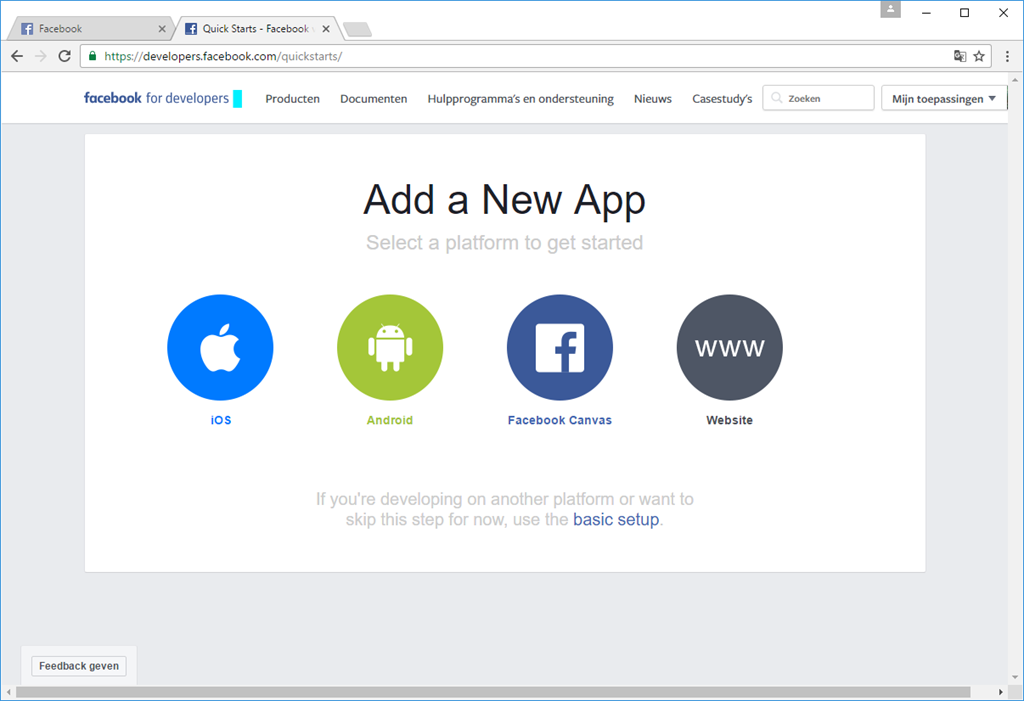
3. Create Website App
After clicking Website, the quick start option for creating a Website app is started.
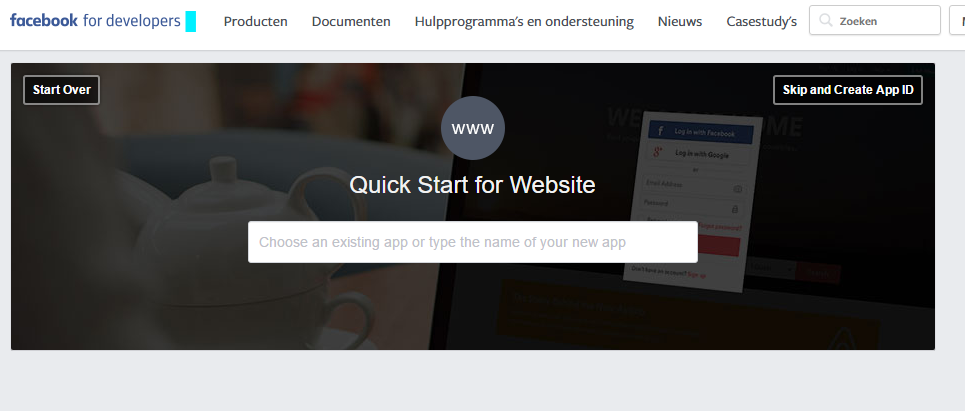
Just click the Skip and Create App ID button.
4. Create a New App ID
The form to create a new App ID is shown below.
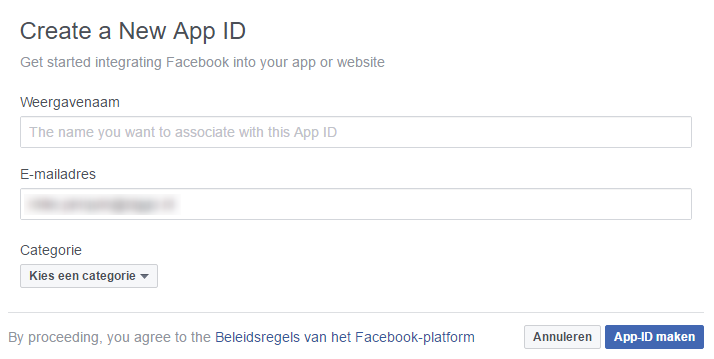
Choose a display name (this name is displayed as app name when you post a message to Facebook) and fill in a valid email address.
Next, choose a categorie and click the App-ID maken button.
5. Product Setup
After creating the App, the Product Setup page is shown.
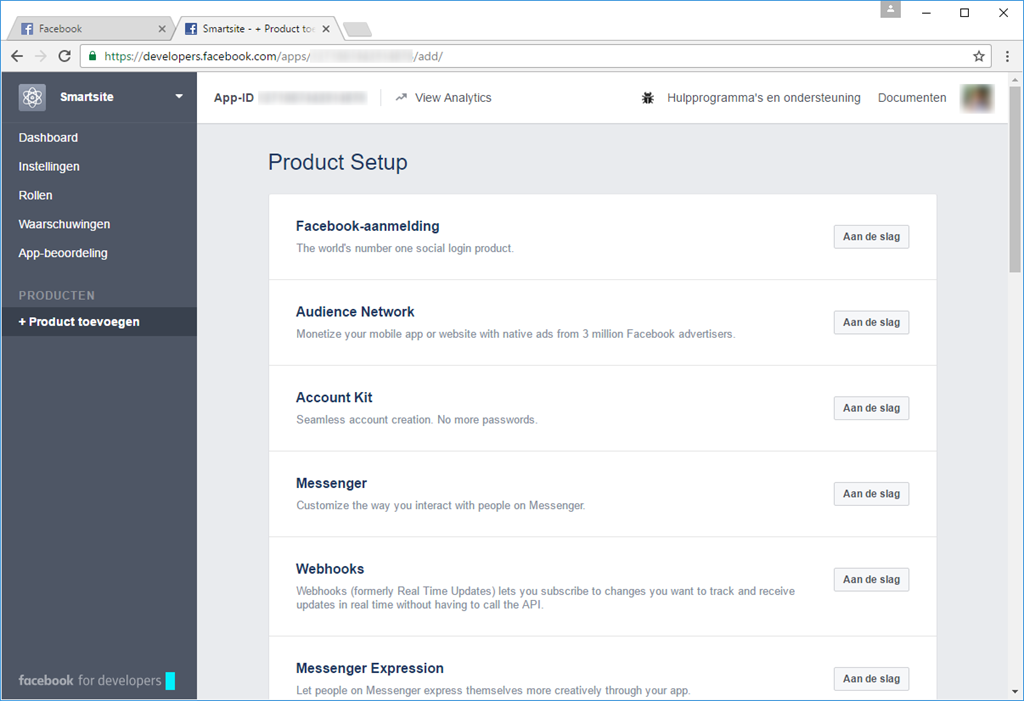
To connect to a Facebook account from within the Smartsite 7 Dashboard manager, you need to enable the Facebook-aanmelding option.
6. Facebook login settings
In this screen, you need to setup the Client OAuth settings.
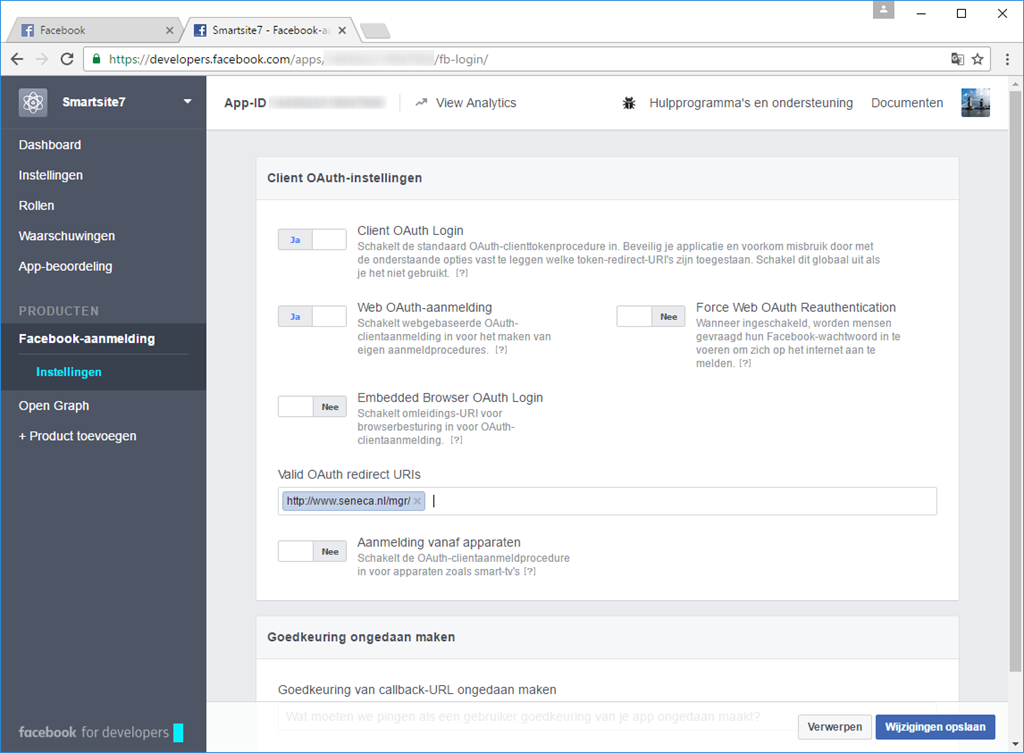
Within the Valid OAuth redirect URIs input field, you need to specify the URI's which will be used to create a Facebook account and get an access token.
Basically, this means you have to specify the public URI('s) of the Smartsite 7 dashboard manager: http://your.site.url/mgr/. Notice that each URI must end with "/".
Click Wijzigingen opslaan to save these settings.
After setting up OAuth, click the Instellingen menu to continue configuring your app.
7. General settings
Within the general settings screen, the App ID en the App Secret are displayed. These two App settings are required when connecting to Facebook from within the Dashboard manager.
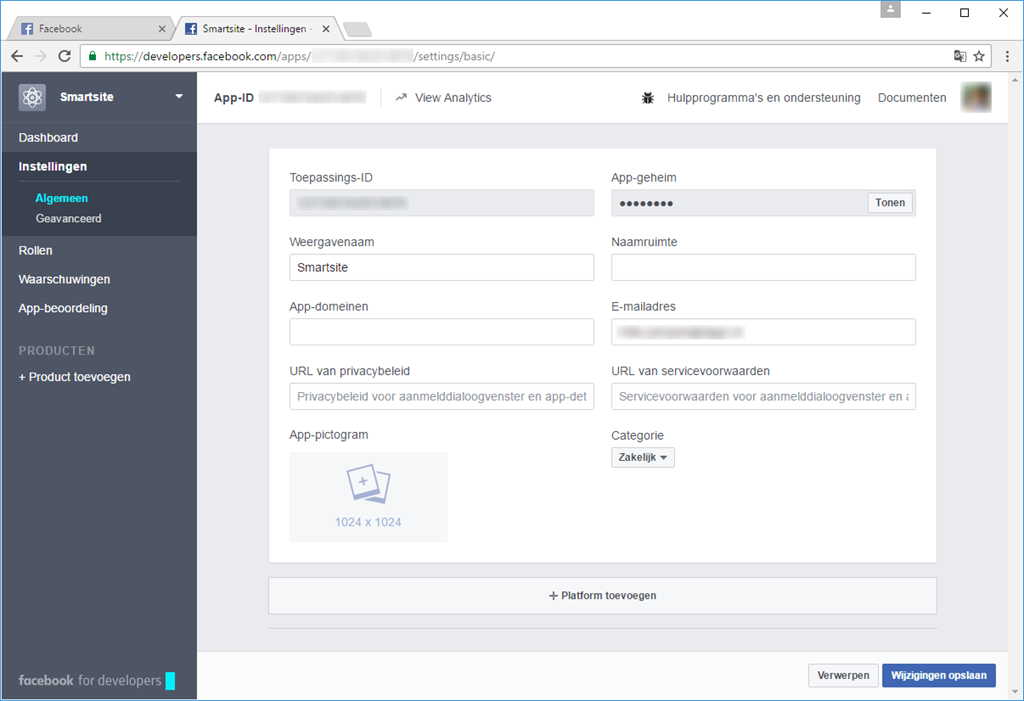
8. Make your app public
Other Facebook users won't be able to see your posted messages until you make your app public.
Click "App-beoordeling" and make sure your app is set to public.
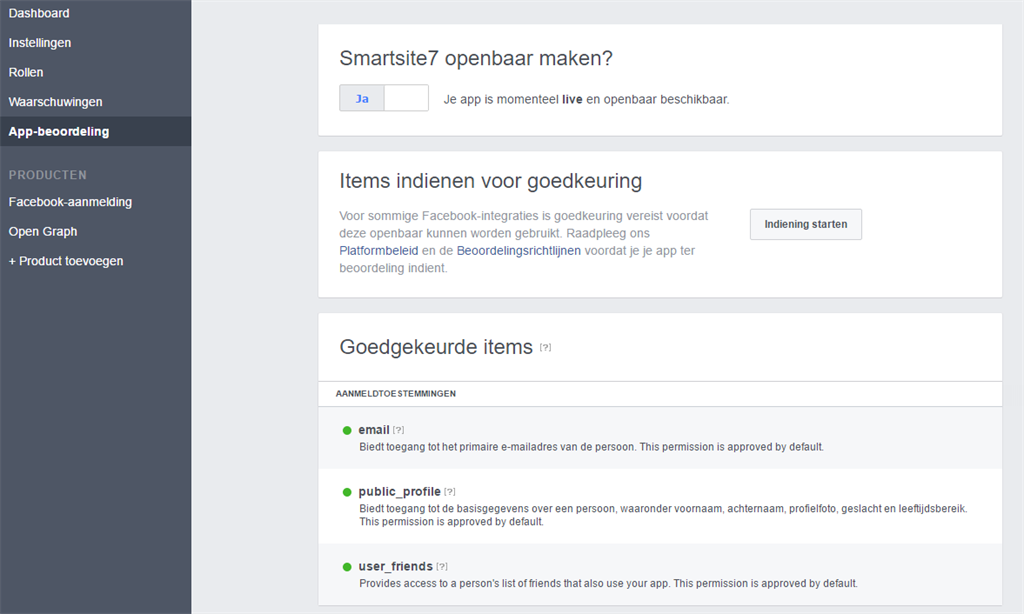
Just one more step needed. Click the Platform toevoegen button.
9. Select platform
Select Website as platform.
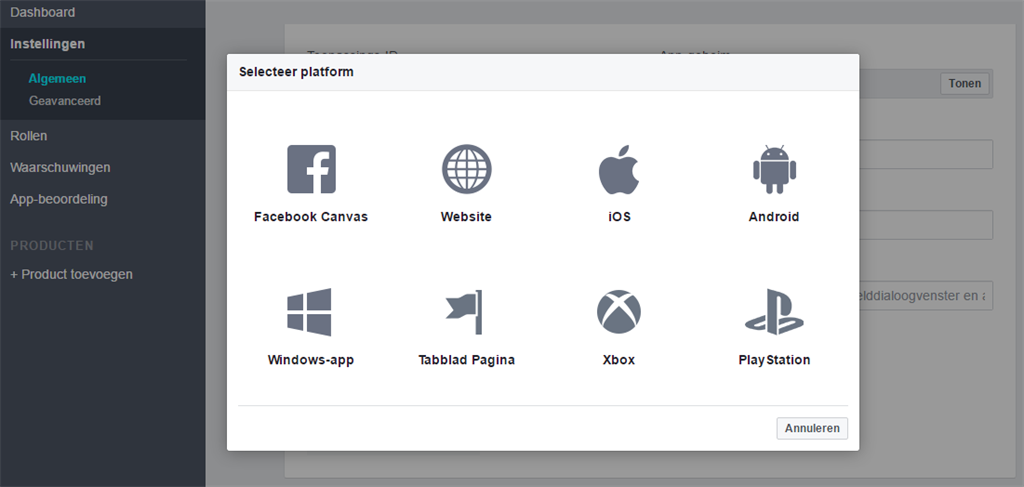
Within the Website-URL textbox, fill in the base url of the site which hosts the Dashboard manager.
Finally, click the Wijzigingen opslaan button and your App is ready to be used.
Now you can continue with creating a Facebook Account.