Manage workflow
The Manage workflow action shows an overview of all the items which have an active workflow assignment.
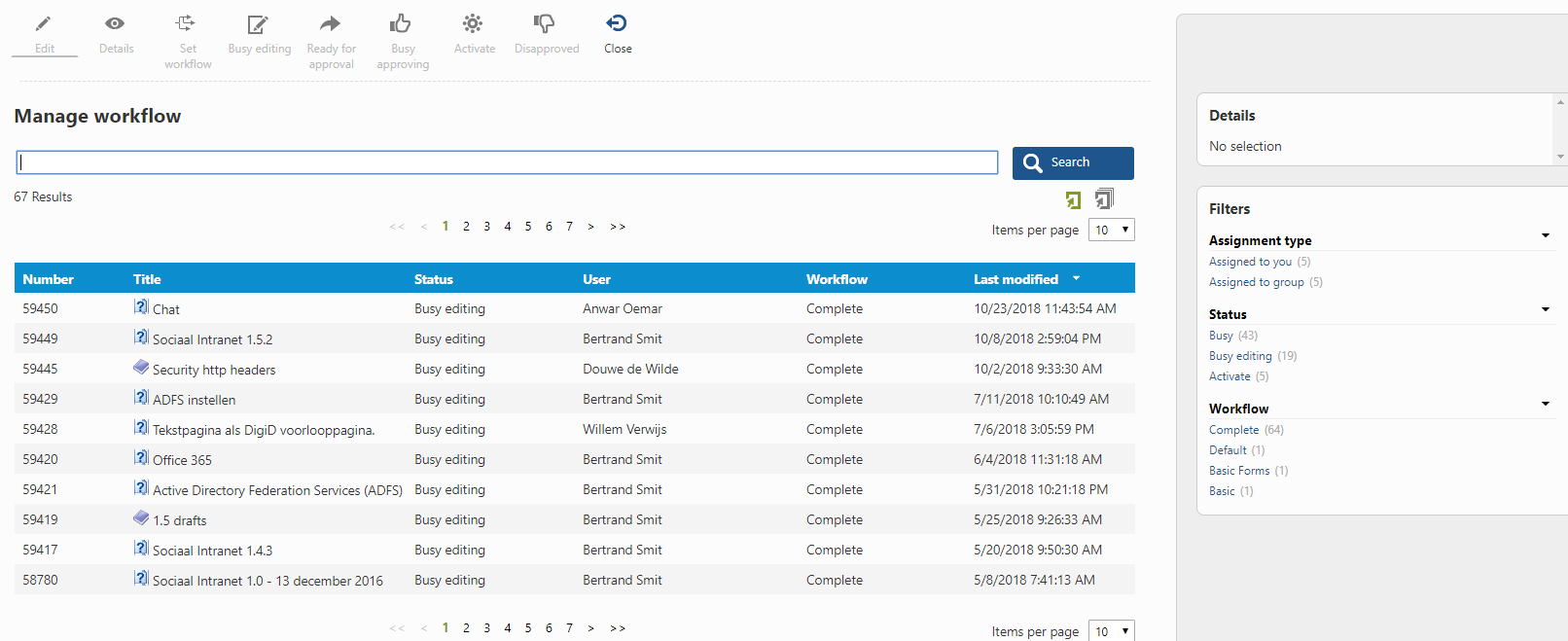
You can filter the items on the current workflow state and/or the type of workflow. To get a list of items which are assigned to you, click the Assigned to you entry of the Assignment type filter.
When you select an item which is assigned to you, you are allowed to set its status using one of the status buttons within the button bar (Busy editing, Ready for approval, Busy approving, etcetera).
Although it is probably a better idea to click the Edit button and review the item before making a decision about the workflow status you want to set for the item.
When you want to change the workflow assignment, click the Set workflow button. The Set workflow action will open and you can reassign or remove the workflow.
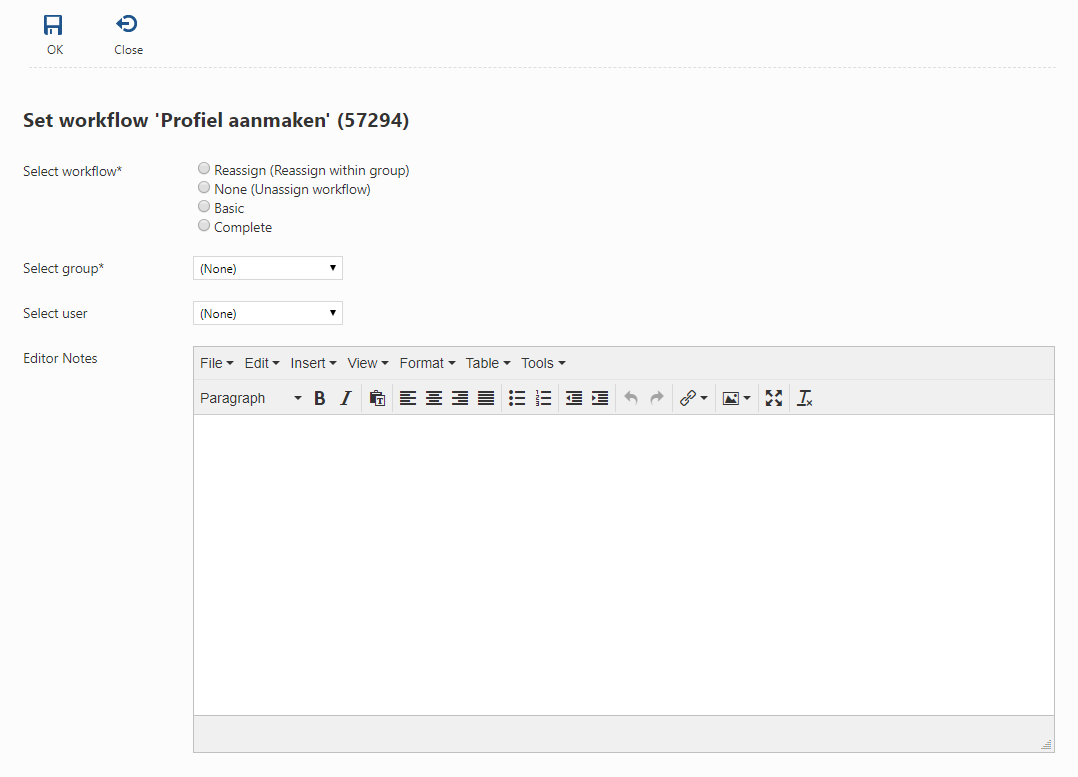
Action Parameters
This action has one action parameter: ShowWorkflowTransitionButtons. When this action parameter is present and its value is false, the status buttons (Busy editing, Ready for approval, Busy approving, etcetera) will not be shown.
So, add and set this action parameter to false, if you don't want users to be able to change the workflow status of items using the status buttons within the button bar.