AIM Status
The AIM Status action shows an overview of the AIM Scanner itself, as well as statistics on the number of AIM-enabled items, the number of AIM relations, etc.
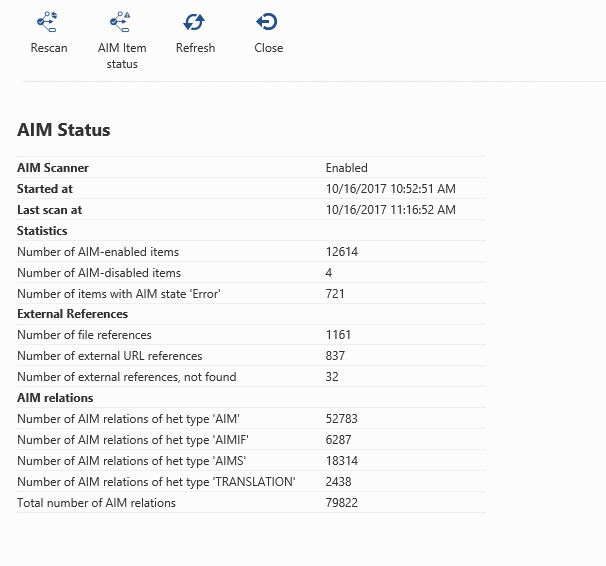
AIM Rescan
The AIM Rescan action can be started by clicking the corresponding button within the toolbar.
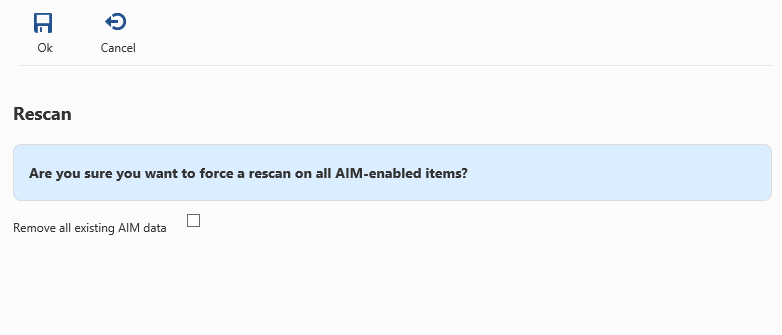
When clicking the Ok button, all AIM enabled items will be marked dirty and the AIM background scanner will rescan them.
Enabling the option Remove all existing AIM data will do just that. Every AIM-related Content Relation will be purged, as well as AIM-related external references.
AIM Item status
To view the AIM status on Items, click the AIM Item status button within the toolbar.
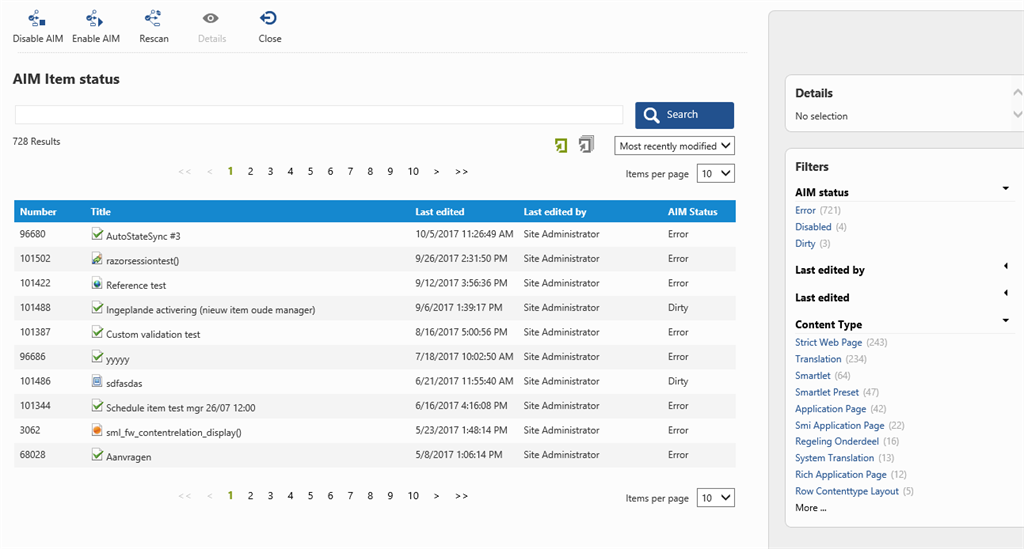
A library will be shown, displaying every item with AIM status Error, Disabled and/or Dirty. Items with AIM status Ready are excluded.
When selecting an item with AIM status Error, the details shown on the right will include the reason why the AIM scanning failed.
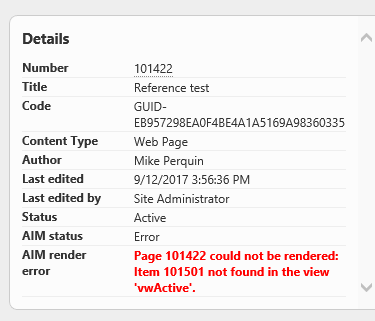
Items with AIM status Error can be excluded from AIM scanning by setting the AIM status to Disabled.
Just select one or more items with AIM status Error and click the button Disable AIM.
Items with AIM status Disabled can be re-enabled by selecting them and clicking the Enable AIM button.
The Rescan button will mark the selected items as Dirty, which results in rescanning the items within the AIM background scanner process.
The Details button will just open the Item Details for the selected item.