Manage Apps
The Manage Apps action lets you manage which menus are shown within the dashboard of the manager and which actions are available in each menu.
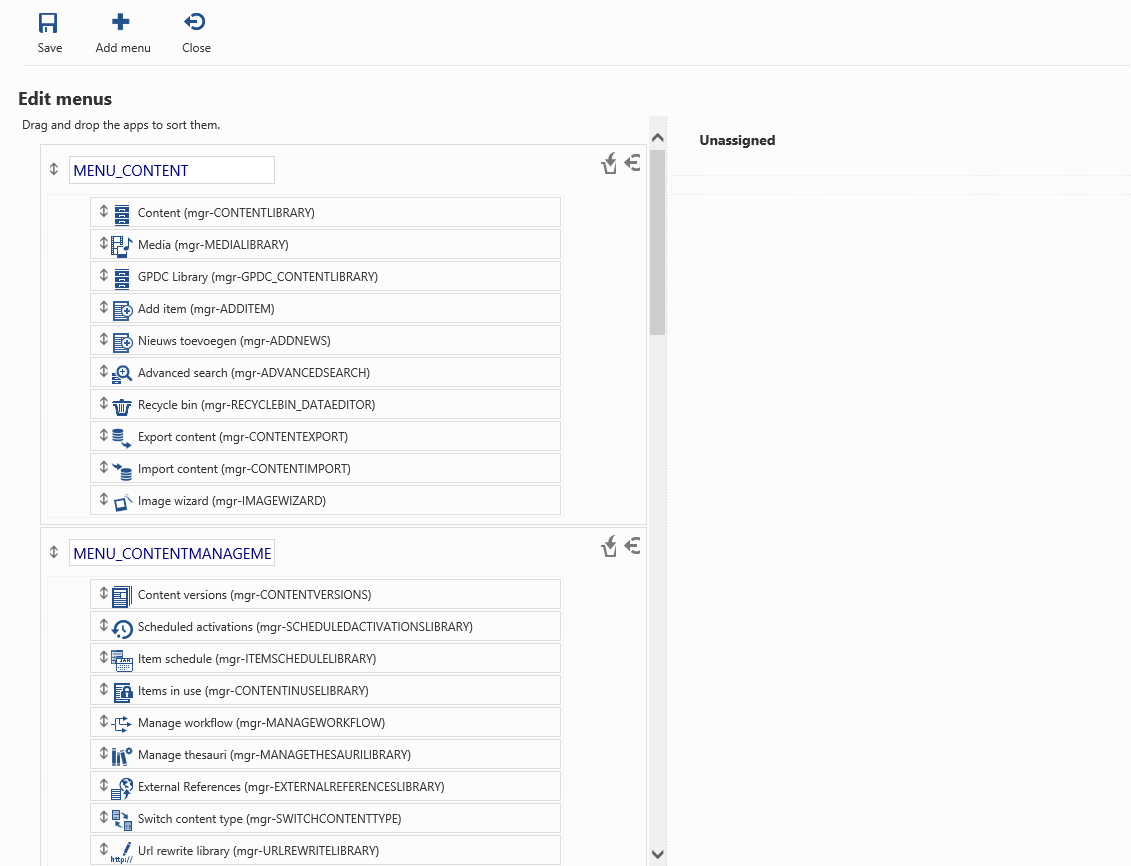
On the left, the available menus are listed. You can add a menu by clicking the Add menu button. The textbox contains the name of the menu, which is usually a localization string identifier.
On the right, the useractions (apps) which have not been assigned to any menu (if any) are shown.
The two buttons on the right of each menu lets you manipulate all the actions within the menu: the left one removes the menu completely and the right one removes all the useractions from that menu.
In both cases, the useractions from that menu become unassigned and will become available within the unassigned section.
You can move an useraction from the unassigned list or from one menu to another menu using drag & drop.
When you're done, click the Save button to persist the changes to the menus. Click the Close button if you didn't make any changes or you don't want to persist them.