Contenttype fields library
The contenttype fields library is the main entry point for adding, editing and removing contenttype fields.
Although, adding and removing contenttype fields is only allowed on a "parent" contenttype (use the Edit Group button within the contenttypes library to open this library for the "parent" contenttype and the Edit group specific mode).
Below a screenshot is shown for the contenttype Strict Web Page. The library is opened using the Edit button within the contenttypes library, so there are no Add or Remove buttons available to add or remove a contenttype field.
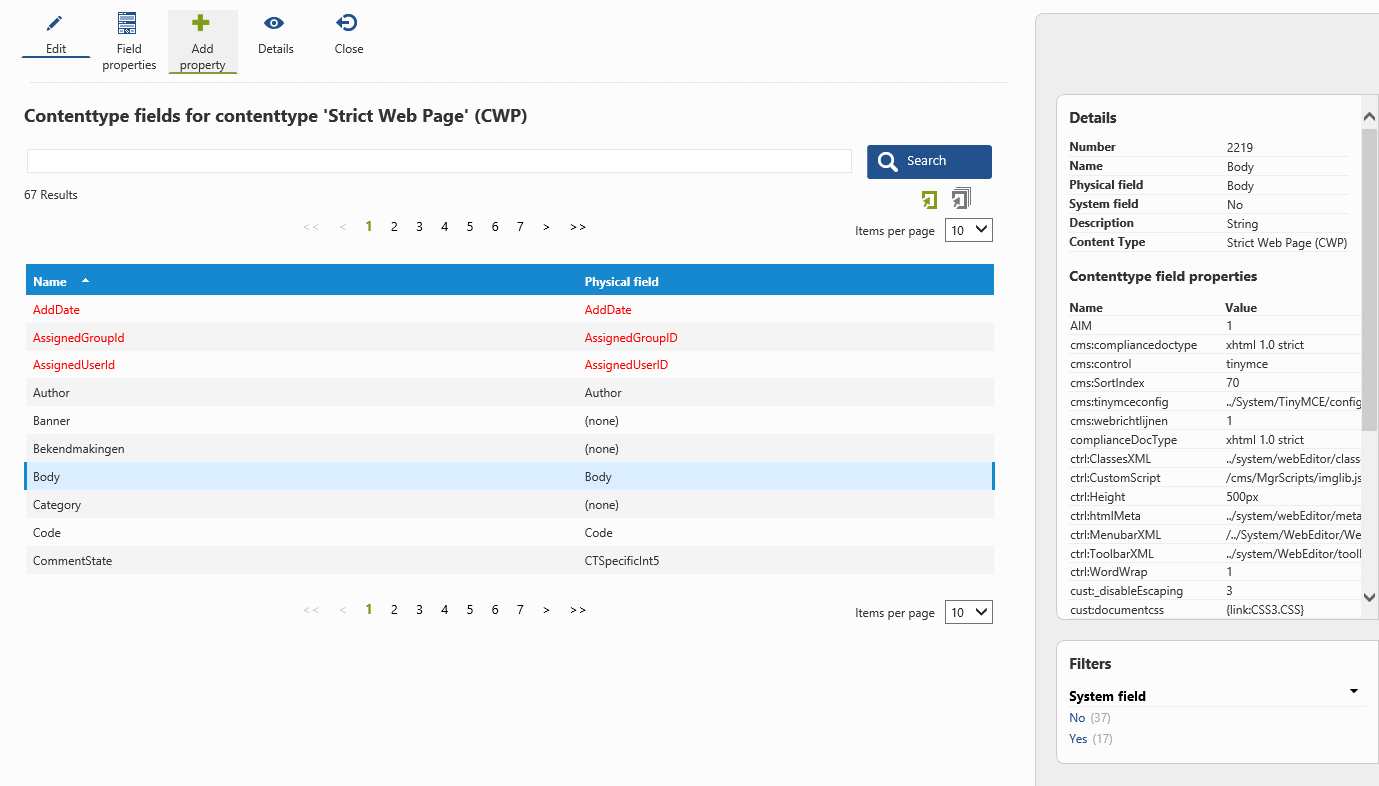
The library shows all the contenttype fields for a specific contenttype, displaying the (logical) name of each field and the physical fieldname (if any).
You can sort the fields on the name or physical fieldname by clicking the appropriate column header.
System fields are displayed in red. You can filter them out by using the System field facet on the right of the screen.
When a field is selected, the details of that field is displayed on the right. These details include a list of all the contenttype field properties for that field.
Click the Details button within the button bar to open the details action for the selected contenttype field, which basically displays the same information but since it uses the whole screen it gives a better overview.
Click the Add property button to directly open the add/edit contenttype field property action and add a ctfp to the selected field(s).
The Edit button will open the new Edit contenttype field action. With this action, you can set and configure the main properties of a contenttype field all at once, without the need to know which ctfp's are involved.
However, when you need to adjust or add a specific ctfp which is not available within the Edit contenttype field action, click the Field properties button to open the contenttype field properties library.