Media
Media library
The Media Library shows a list of all the images and/or videos, taking content access security into account.
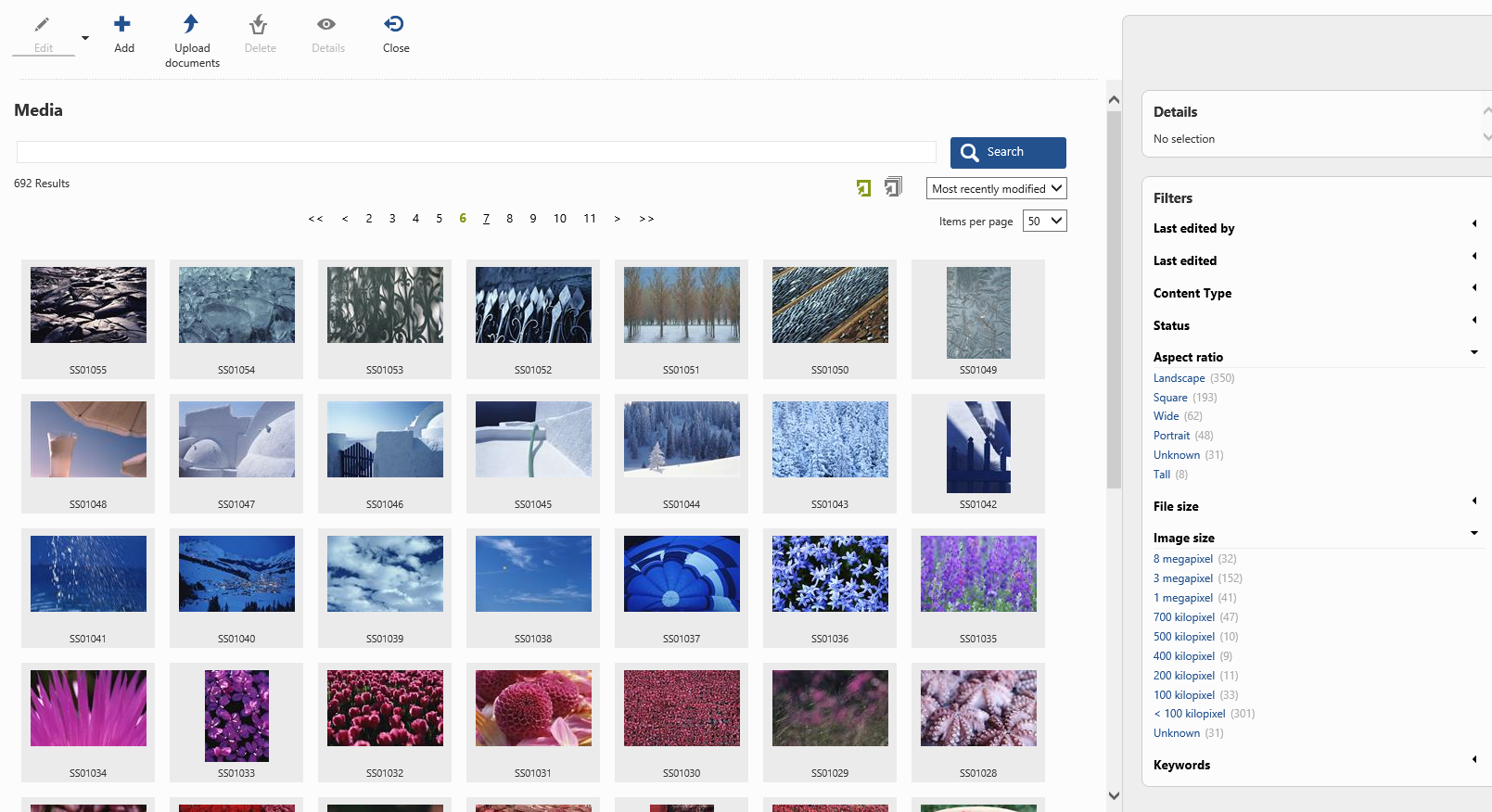
The list of items can be sorted on title, last modified or add date using the dropdown on the top right of the library.
Search
Enter a search term to search for a specific content item. The following fields will be used within the search query: title, description, body, code, author and friendlyname.
When you enter a number, the search will also include the item number.
Facets
The following facets (filters) are available:
- Last edited by
Code: LASTEDITEDBY
Filter the content items on the user who has last edited it. - Last edited
Code: LASTEDITED
Only show content items which have been updated within a specific period of time (today, yesterday, last week, last month, etcetera). - Content type
Code: CONTENTTYPE
Filter the content items on content type. - Status
Code: STATUS
Filters the content items on status (active, inactive, archived, etc.). - Aspect ratio
Code: ASPECTRATIO
Filters the images on aspect ratio (landscape, square, portrait, etc.) - File size
Code: FILESIZE
Filters the items on file size (range). - Image size
Code: IMAGESIZE
Filters the images on image size (number of megapixels).
Which facets are shown and the order in which they are shown can be overridden using the action parameter FacetsList specifying the codes of the facets to show in the order you want them to appear.
Example: FacetsList="STATUS, ASPECTRATIO, IMAGESIZE, FILESIZE, LASTEDITEDBY"
As of Smartsite 7.8, facets are displayed either expanded or collapsed, which is a (default) setting of each facet.
To customize which facets are displayed expanded (initially) and which are displayed in a collapsed state, you can specify the action parameter ExpandFacets.
Every facet (code) included within this comma-separated list will be displayed expanded, whereas every other facet will be displayed collapsed.
Example: ExpandFacets = "STATUS, ASPECTRATIO, IMAGESIZE"
Action Parameters
| Name | Release From | Description |
|---|---|---|
| ContentTypes | 7.1 |
Allows you to specify extra content types (a list of contenttype codes, comma-separated), that can be displayed in the Media Library. These content types can be copies of the content type "Image" or "Reference". Other content types can be specified but will not be properly displayed in the Media library. |
| ContentTypeFilter | 7.1 |
Allows you to specify which contenttypes should be included within the library. Example: ContentTypeFilter = "IPD;SPD;VAC" |
| SearchThesTerms | 7.7 | Boolean indicating whether or not a library search should take the thesaurus terms into account as well. Defaults to false. |
| FacetsList | 7.7 | See above. |
| FacetValues | 7.8 |
Allows you to specify (a) fixed value(s) for one or more facets, to filter the records based on these facets. Each facet specified within this parameter will be set to Hidden, so the user will not be able to undo the filtering. |
| ExpandFacets | 7.8 | See above. |
| ThesauriFacetsList | 7.7 |
Allows you to specify one or more thesauri codes (comma-separared), for which a Facet filter should be displayed. Example: ThesauriFacetsList="KWD" |
| StandardLocation | 7.8 |
Uploads in the media library can be sent to a specified folder using the parameter 'StandardLocation'. |