Content
Content Library
The Content library shows a list of all the content items, taking content access security into account.
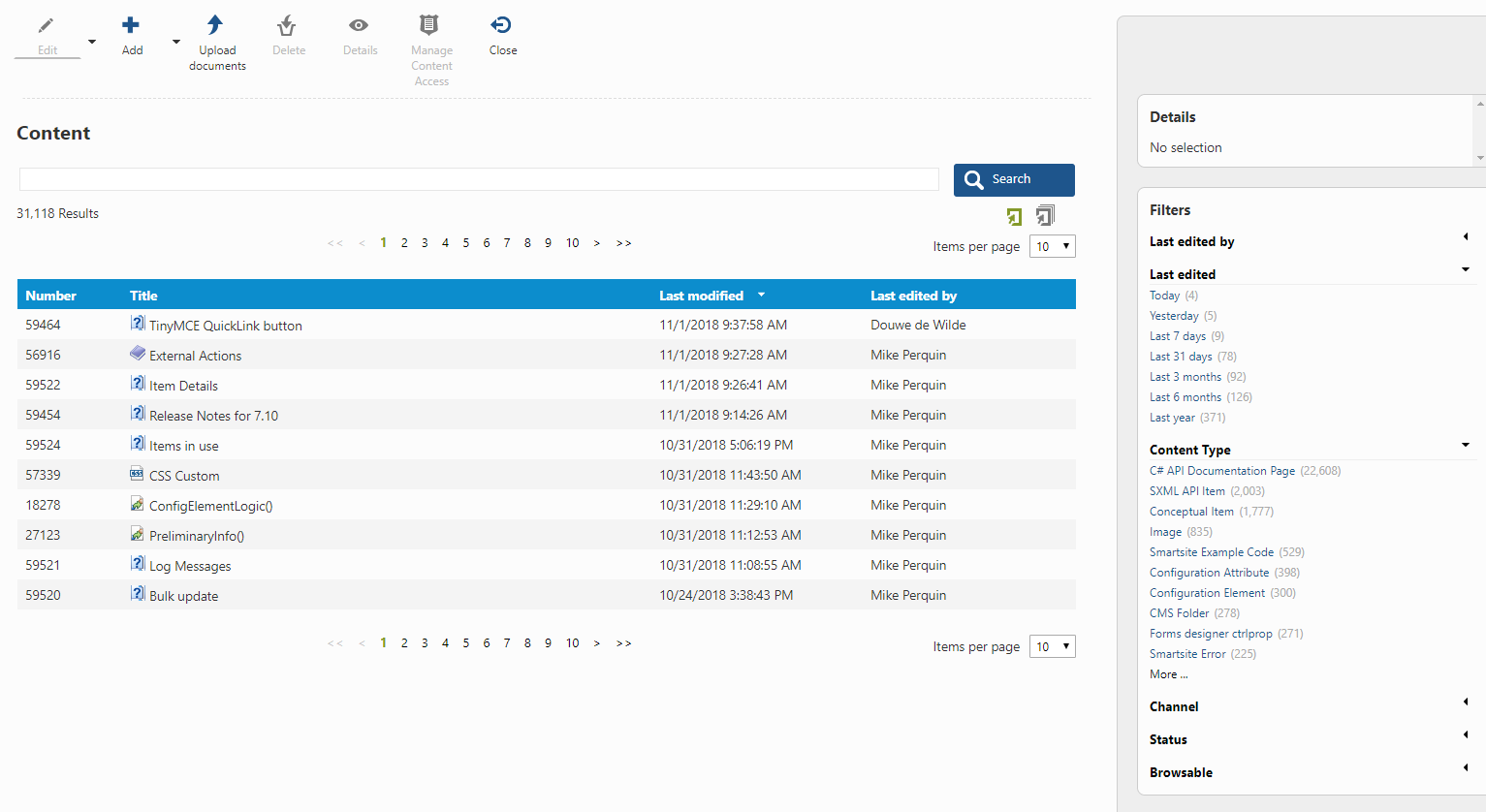
The list of content items can be sorted on number, title, modification date or last edited by just by clicking on the column header. Toggle the sort order from ascending to descending (or vice-versa) by clicking the column header again.
When you select a specific content item, details of that content item will be shown on the top right of the screen, and a number of action buttons will be enabled.
Search
Enter a search term to search for a specific content item. The following fields will be used within the search query: title, description, body, code, author and friendlyname.
When you enter a number, the search will also include the item number.
Facets
The following facets (filters) are available:
- Last edited by
Code: LASTEDITEDBY
Filter the content items on the user who has last edited it. - Last edited
Code: LASTEDITED
Only show content items which have been updated within a specific period of time (today, yesterday, last week, last month, etcetera). - Content type
Code: CONTENTTYPE
Filter the content items on content type. - Channel
Code: CHANNEL
Filters the content items on channel. - Status
Code: STATUS
Filters the content items on status (active, inactive, archived, etc.). - Browsable
Code: BROWSABLE
Filters the content items on content types which are browsable or not. - Author
Code: AUTHOR
Filters the content items on author.
Which facets are shown and the order in which they are shown can be overridden using the action parameter FacetsList specifying the codes of the facets to show in the order you want them to appear.
Example: FacetsList="STATUS,CONTENTTYPE,AUTHOR,LASTEDITEDBY"
As of Smartsite 7.8, facets are displayed either expanded or collapsed, which is a (default) setting of each facet.
To customize which facets are displayed expanded (initially) and which are displayed in a collapsed state, you can specify the action parameter ExpandFacets.
Every facet (code) included within this comma-separated list will be displayed expanded, whereas every other facet will be displayed collapsed.
Example: ExpandFacets = "LASTEDITEDBY, CONTENTTYPE, STATUS"
Action Parameters
This action supports the action parameters listed below.
| Name | Release From | Description |
|---|---|---|
| ContentTypeFilter | 7.1 |
Allows you to specify which contenttypes should be included within the library. Example: ContentTypeFilter = "IPD;SPD;VAC" |
| SearchThesTerms | 7.7 | Boolean indicating whether or not a library search should take the thesaurus terms into account as well. Defaults to false. |
| FacetsList | 7.7 | See above. |
| FacetValues | 7.8 |
Allows you to specify (a) fixed value(s) for one or more facets, to filter the records based on these facets. Each facet specified within this parameter will be set to Hidden, so the user will not be able to undo the filtering. |
| ExpandFacets | 7.8 | See above. |
| ThesauriFacetsList | 7.7 |
Allows you to specify one or more thesauri codes (comma-separared), for which a Facet filter should be displayed. Example: ThesauriFacetsList="VAC_KANALEN,VAC_ORGANISATIES" |
| StartNode | 7.8 |
Allows you to specify a startnode, to only include content items from a specific tree. |
| FoldersOnly | 7.3 |
When the action parameter FoldersOnly equals "1", the result will be filtered on folders only. |
| ActionTitle | 8.0 |
Allows for setting a specific title for the content library. |
| CustomColumns | 8.0 | Allows for specifying additional columns to be shown within the content library. Notice that not just any column can be shown as additional column. At this moment, the columns to choose from include activationdate, adddate, showfrom, showuntil, retainabilitydate, author, description, assignedto. Example: CustomColumns="ShowFrom,ShowUntil" |
| CustomSortOrderIndex | 8.0 | Allows for specifying on which column the content library should be sorted. The index must equals the column number. Example: CustomSortOrderIndex="4" |
| CustomSortOrderDirection | 8.0 | Allows for specifiying the default sort direction. Example: CustomSortOrderDirection="ascending" |
| CustomWheres | 8.0 | Allows for specifying additional where statement(s) to include within the query the content library uses. Most item related widgets which have been added within Smartsite 8.0 do use this feature. Example: CustomWheres=" and c.ShowFrom is not null" (only show items for which a ShowFrom date has been set). |
| ShowPreselectedFacets | 8.0 | By default, facets for which a value is supplied (preselected facets, using the FacetVaues action parameter) will be set to hidden. However, for the new item related widgets, it was needed to be able to specify a facet value without the facet being set to hidden. This can be achieved using the ShowPreselectedFacets action parameter, which should include a comma-separated list of facetcodes of facets which must be shown regardless a preselected value has been supplied. Example: ShowPreselectedFacets="SHOWFROM,EDITSOF" |