Outscaling Web Toolkit related data
Prior to the iXperion 1.4 release, the Web Toolkit macros and the underlying tables used to store the data haven't been investigated fully to determine if this data can be synchronized using Outscaling. As it turned out, some tables needed to be changed for Outscaling to be able to synchronize records. Also, some Web Toolkit components needed to be changed, to automatically add the appropriate Outscaling event(s) whenever a record is added/changed. Therefore, it is not possible to use Outscaling for Web Toolkit related data in prior releases.
Outscaling-enabled Web Toolkit macros
Not every Web Toolkit macro is fitted (yet) to participate within an Outscaling scenario (and some don't need to be). But the macros listed below are (as of iXperion 1.4):
- Poll
- Rating
- Forum
- Event Calendar
- Item Comments
Ultimately, it is the data from the underlying tables (e.g. swtEvents, swtItemComments and swtUserItemFeedback) which is synchronized. An opt-in model is used to enable synchronization of these tables.
The table below displays the Web Toolkit macros and their related underlying table which is used to store its data.
| Macro | Table | Datasource required |
|---|---|---|
| Poll | swtUserItemFeedback | yes |
| Rating | swtUserItemFeedback | yes |
| Forum | Contents | N/A |
| Event Calendar | swtEvents (+ supporting tables swtEventCategory and swtEventReminderTime) | yes |
| Item Comments | swtItemComments | yes |
Outscaling Datasources
Whenever Outscaling needs to synchronize records for a certain table, it checks whether this table is listed within the built-in datasources or within the list of configured datasources. As mentioned above, for the tables related to storing Web Toolkit related data an opt-in model has been chosen. This means they do not exist within the list of built-in datasources.
Therefore, whenever it is required to synchronize records from a Web Toolkit related table you need to create a datasource. To do so, open the Outscaling Console and select Outscaling Datasources. Click the add button to create a new datasource.
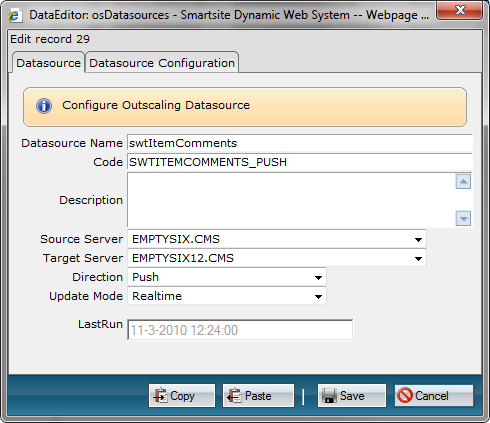
As Datasource Name specify the table name (swtItemComments in the example above). As Code specify e.g. the table name and the direction (push or pull).
Select the appropriate Source and Target Server and select Realtime as Update Mode.