SmartletListInput webcontrol
The iXperion 1.1 release includes an editor-friendly webcontrol to select and configure one or more Smartlets to be included within an item.
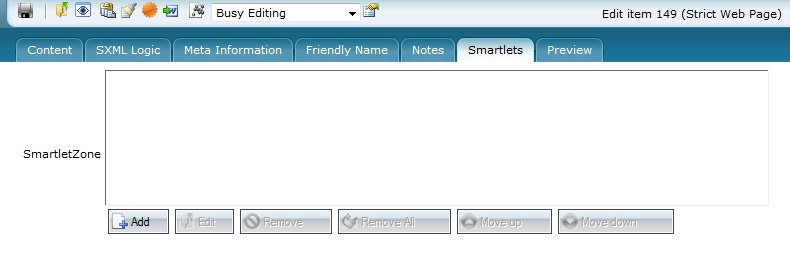
Add contenttypefield
To use this control, add a new contenttypefield to a specific contenttype(group), e.g. SmartletZone, and bind the field to a text field, e.g. ctspecifictext1.
Then add the contenttypefield properties as displayed in the image below.
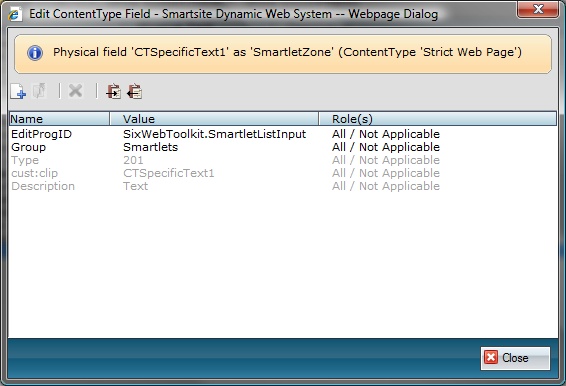
Add Smartlet
To add an Smartlet, the editor just needs to click the Add button. A dialog will pop up, displaying the Smartlet library.
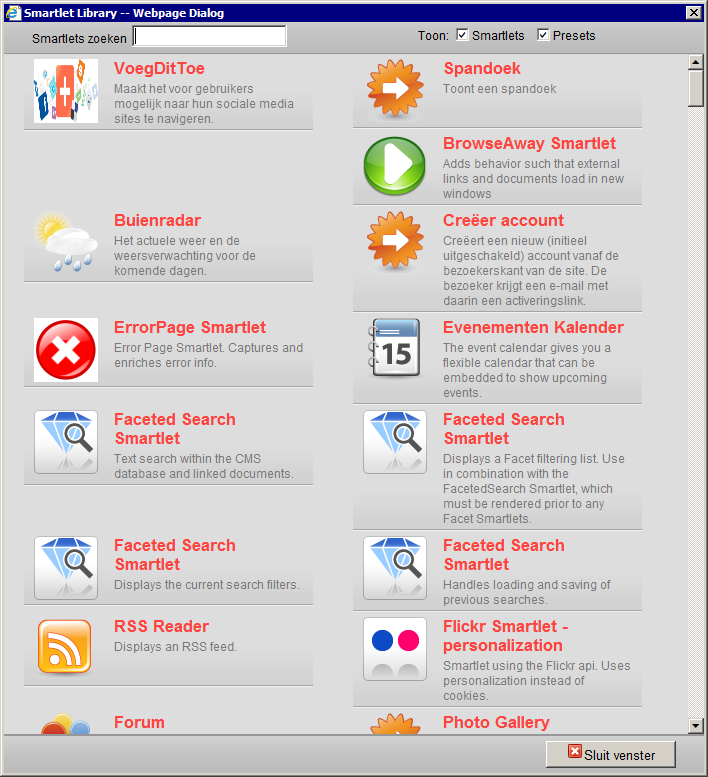
Edit Smartlet
When the editor selects a Smartlet, the Smartlet Editor dialog is shown. With this dialog, the properties for the selected Smartlet can be configured.
If a preset is selected, the smartlet call is inserted into the list immediately, without opening the editor dialog.
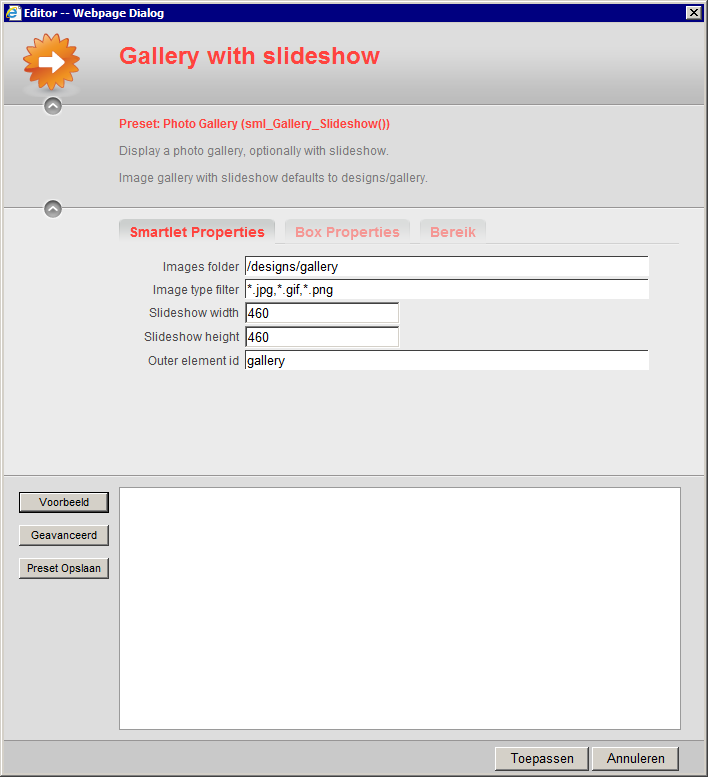
By clicking the preview button, a preview of the Smartlet is shown.
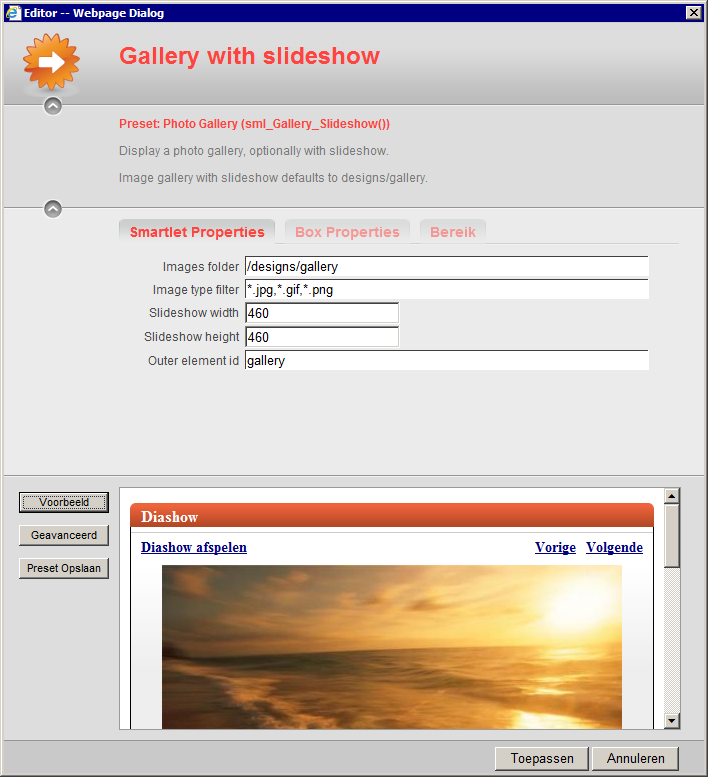
SmartletListInput webcontrol
When multiple Smartlets have been added to the control, each of them will be displayed on a separate line within the SmartletListInput webcontrol.
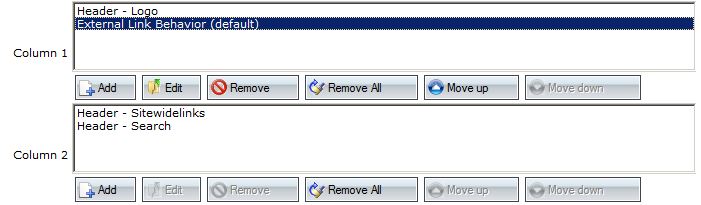
The Move up and Move down buttons can be used to alter the order of the Smartlets within the webcontrol, and therefore the order in which they will be rendered.
The Remove and Remove All buttons can be used to remove a single or all Smartlets respectively.
The Edit button (or just double-clicking one of the Smartlets) can be used to edit the properties of a single Smartlet call.
The list shows the display name of each smartlet and disables the entries of smartlet calls that the current user is not allowed to edit. Disabled entries can't be moved up and down or removed from the list. Use Shift + Edit Item to show the SmartletListInput in Plain mode:
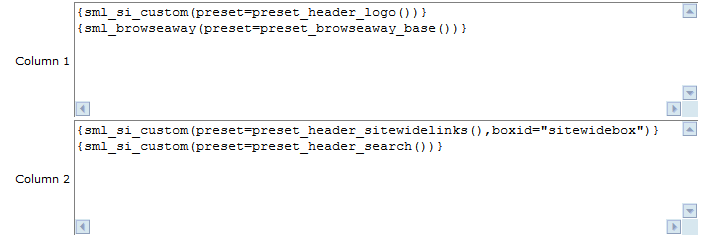
If the list contains smartlets that the user can't edit, the control will disabled completely.
Displaying the Smarlets
When using the configuration described above, don't forget to add an se:itemdata macro to the appropriate render template or to the logic field to render the selected/configured Smartlets.
By default, the different selected Smartlets will have no separator between them. However, when you want each Smartlet to be separated by a certain (html) string or translation call, you can add a contenttypefield property with the name ctrl:SmartletDelimiter and sets it's value accordingly.