Manage Content Access manager action
The Manage Content Access dialog is a user friendly way to set any type of content access on the selected items, folders and their decendants. Publication (browse) access, CMS (manager) access and custom access (all other access types, like ForumAccess, SmartletEditorAccess etc.) each have their own tab in the dialog. As of version 1.4 build 2, the tabs are only enabled if the user has the corresponding privilege:
- psaContentAccessPub enables the publication access tab
- psaContentAccessCMS enables the manager access tab
- psaContentAccessCustom enables the custom access tab
Additionally, the Adminstrative Rights privilege (psaAdminRights) enables all tabs.
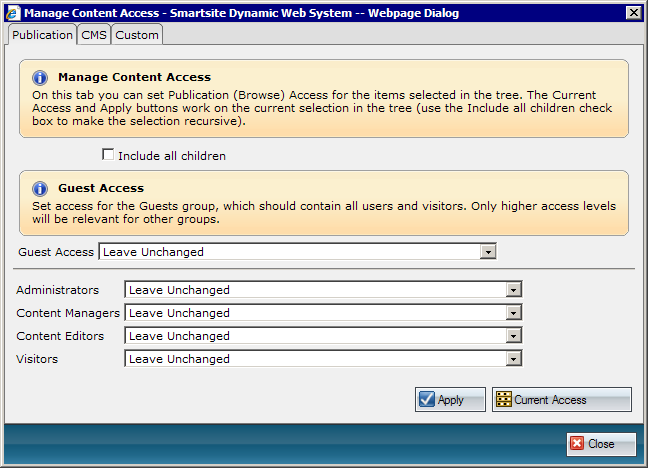
Access assignment for the Guests group is handled separately. It's assumed that all users and visitors are a member of this group, so any rights granted to this group will be available to aynone. When updating rights, any existing redundancy (other groups having the same or less rights than the Guests group) is removed.
The CMS tab differs from the Publication tab, because CMS access can only be set on folders and because only Browse level is available to the Guests group.
The Custom tab is different, because it aggregates all other access types. It adds an AccessType select box at the top. All AccessLevel selectors are updated automatically when the AccessType selection changes.
The Apply button applies the settings in the current tab to the current selection in the tree. Check the "Include all children" box to have the hierarchy below all selected items updated. Before actually making any changes in the database the user is shown a confirmation box which lists the user groups and items for which changes will be made.
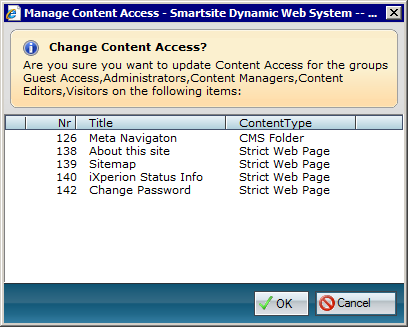
After apllying the changes, a summary dialog shows the inserts, updates and deletes that were made for each user group.
The Current Access button shows the current access levels for the currently selected access type and the current tree selection. It doesn't take the "Include all children" check box into account, as this could result in an unreasonably large matrix.
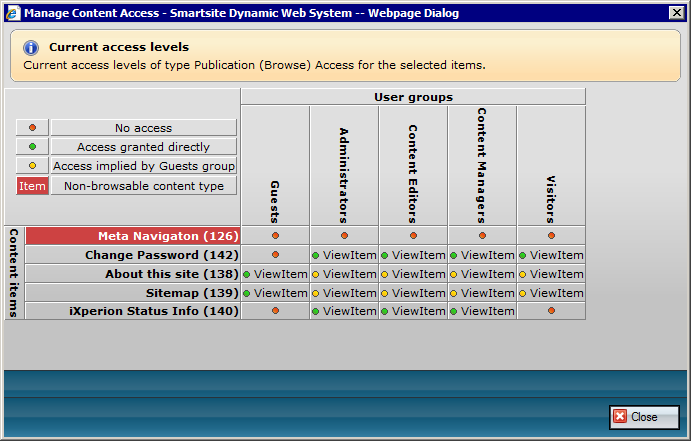
The manager action can be added using:
| XML |
|
|---|---|
<?xml version="1.0" encoding="ISO-8859-1"?> <UserAction application="Smartsite5" type=""> <Action>Manage Content Access</Action> <Code>psaManageContentAccess</Code> <Object>SixMgr.ManageContentAccess</Object> <Hidden>0</Hidden> <MainMenu>Content</MainMenu> <MenuSortIndex>1000</MenuSortIndex> <Roles>Administrator,Content Manager</Roles> <ContentTypes/> </UserAction> |
|
Notes
- Setting content access for individual users can only be done directly in the database as of this writing.
- The list of affected items in the confirmation dialog is limited to 100 by default. This limit can be changed with the action parameter "MaxListCount".