Item Details
The Item Details action shows the details of a specific item and gives you access to item-related actions such as viewing the item in the available channel(s) and posting a tweet or facebook post about the item.
The Item Details action has changed overtime, this article is based on how Item Details are presented as of Smartsite 7.10.
Properties
The first tab of the Item Details action shows the properties of the item, such as the item number, its parent, its contenttype, when it has been modified for the last time and by who, the author, its status, etcetera.
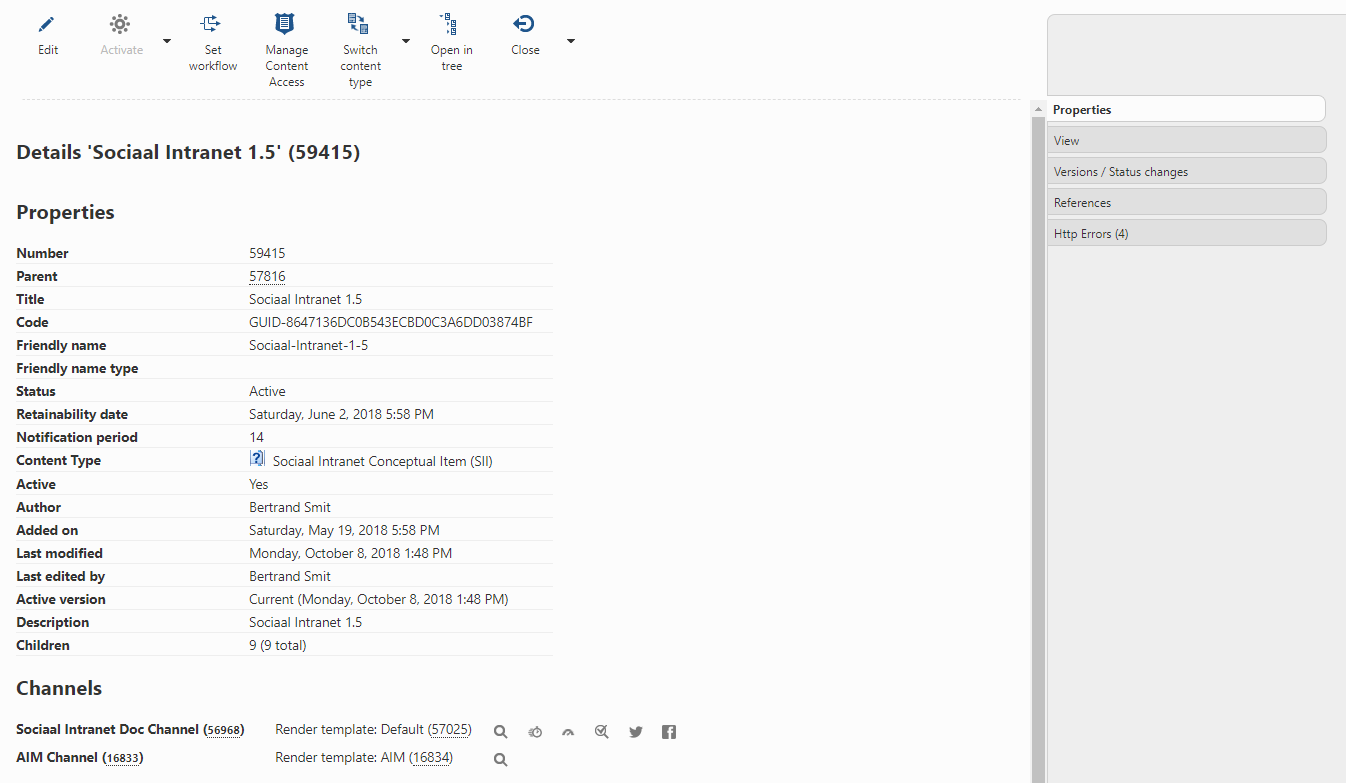
When it's a folder, the number of children is shown too.
Below the properties, the channel(s) in which the item is available are shown.
The buttons to the right of the channel(s) gives access to the item-related actions for the item on the selected channel:
- view the item in a new tab
- run the profiler for the item
- run the Google Pagespeed tool
- create an url rewrite rule for the item's url
- create a tweet about the item/url
- create a facebook post about the item/url
Not all of these actions may be available to you, dependent on the access rights for each of them.
Versions / status changes
In earlier versions, an overview of the (content) versions and status changes where presented on two different tabs as two separate lists.
However, a list of status changes alone is not very useful.
Status changes are connected to a specific content version, so a combined overview of content versions and status changes gives you a timeline of what happened with a specific content item.
That's exactly what is available as of Smartsite 7.10.
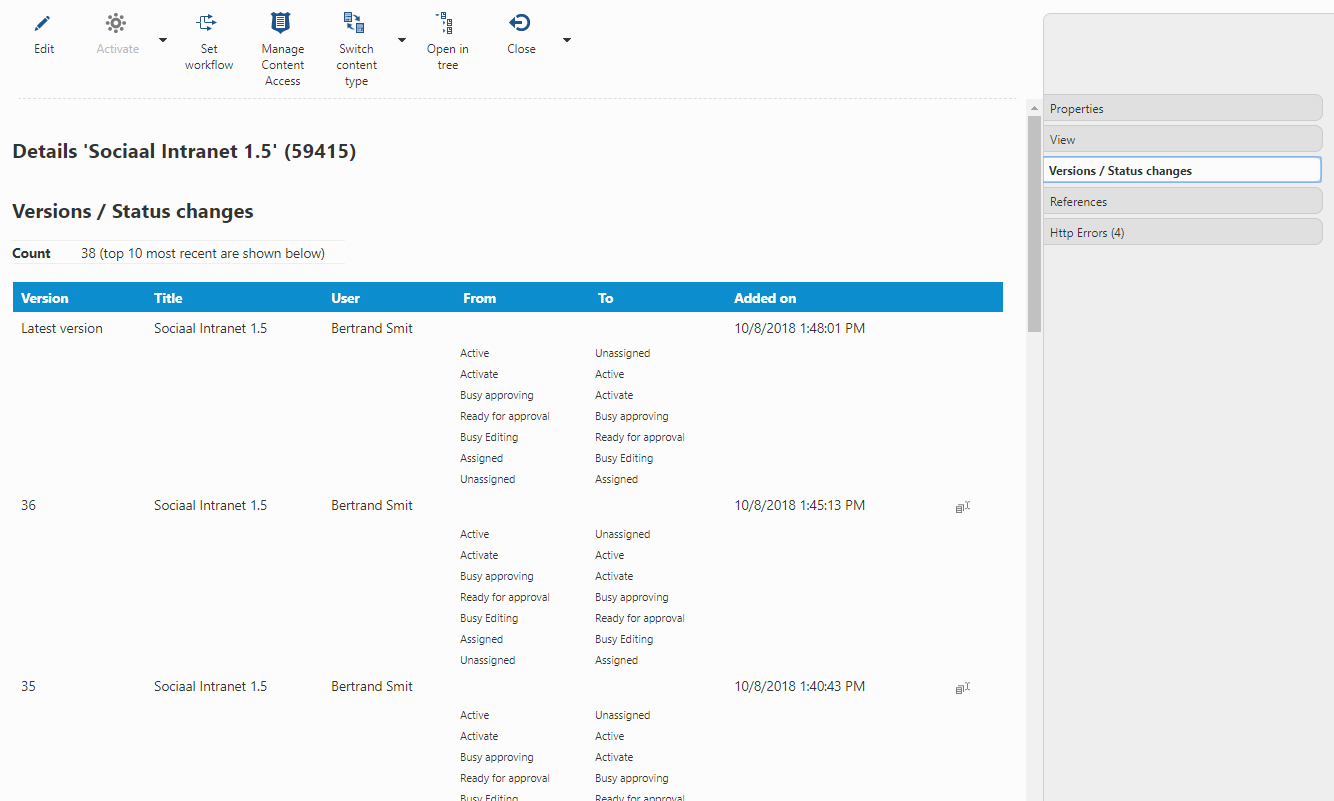
The versions and status changes tab shows a list of the top 10 most recent (content) versions and the status changes that are connected to these versions. For each version, the user whom created it is shown, as well as the date/time when the version was created, the title and the status changes for that version. The button on the right can be used to compare that specific version with the current version of the content item (see example below).
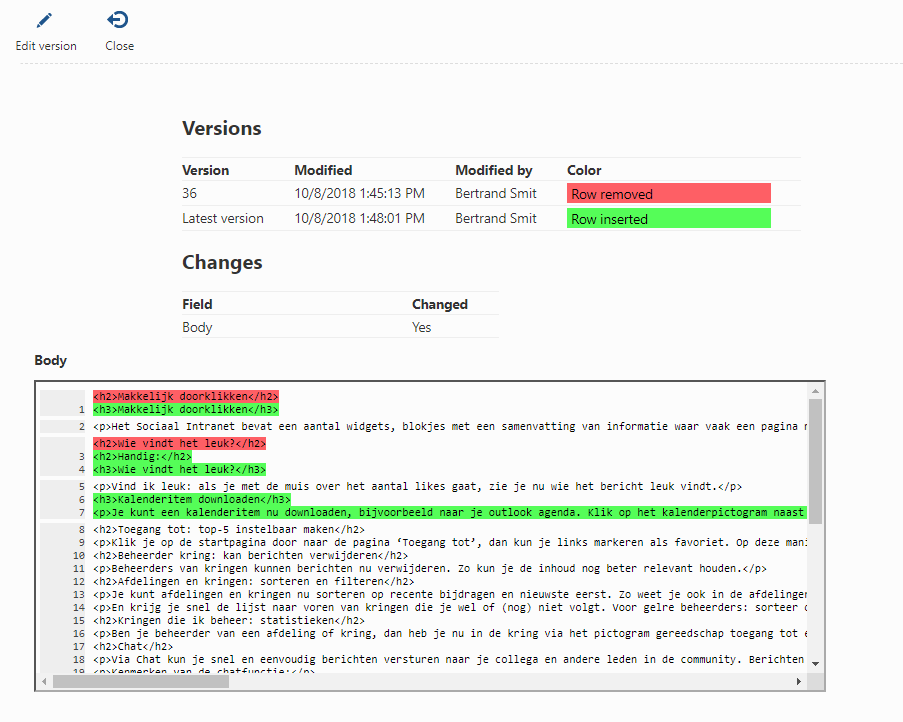
Click the Edit version button to open and edit that specific version of the content item. Notice that in that case, you are replacing the current version of the item!
When you scroll down within the list of versions and status changes, you will come across two buttons which are shown at the bottom of the list.
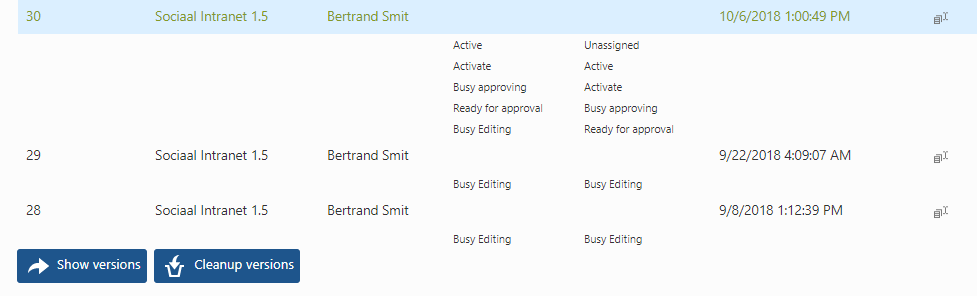
The button Show versions will open the Content Versions library containing all the content versions and status changes for the current item.
The button Cleanup versions will open the Content Versions action, which gives you the opportunity to clean up the content versions for the current item (and optionally all the children, if any).
(This button is only available to users which have access to the useraction with the code mgr-CONTENTVERSIONS_SINGLEITEM.)
References
The references tab gives an overview of incoming and outgoing links to other content items and files.
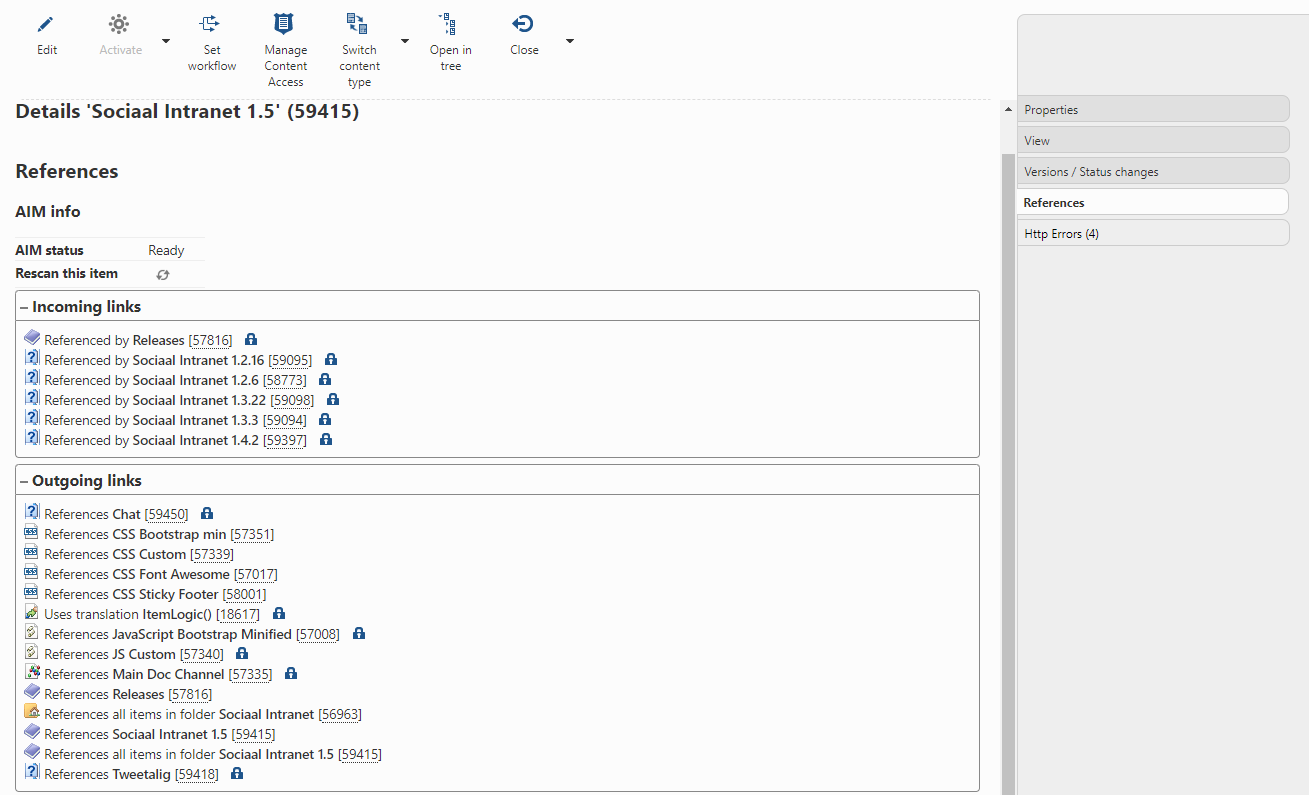
Every item number is clickable (indicated by the fact it's underlined), which will open an (content) item info-box for that specific item, displaying properties of the item.
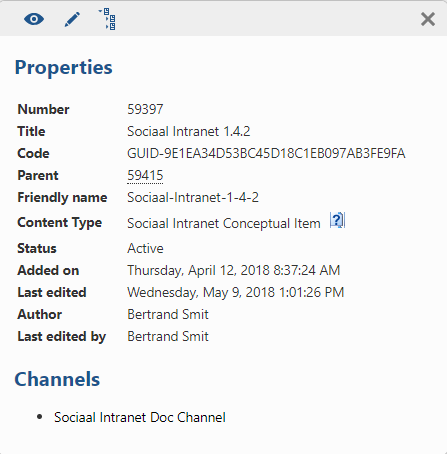
The buttons within the buttonbar give you quick access to open the Item Details for the specific item or open the item in edit mode. The third button synchronizes the content tree for the specific item.
Notifcations
When there are any unread notifications related to the item for the current user, the tab Notifications will be available, showing the list of unread notifications related to the item.
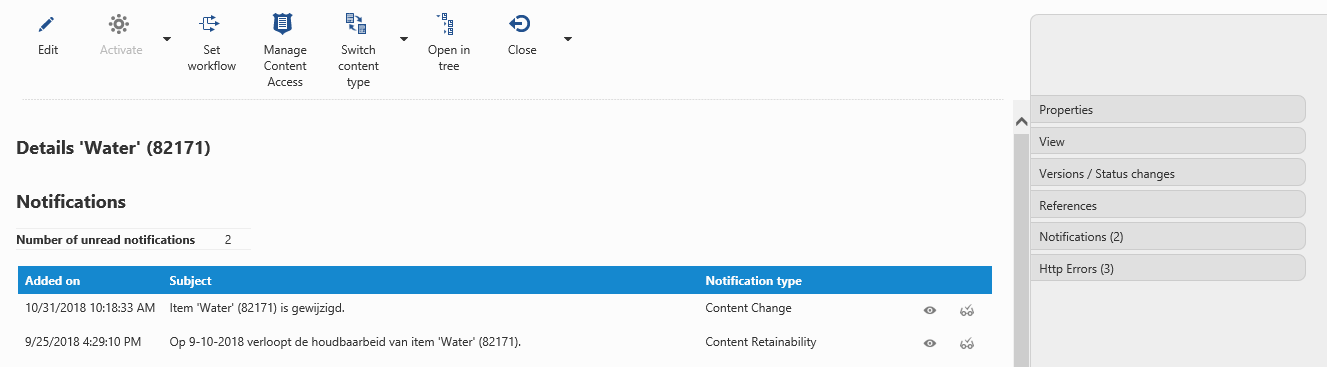
Click the left one of the two buttons within this list to view the details for a specific notation. Click the right button to mark the notification as read.
Http Errors
If there are any Http Errors registered related to the current item, the tab Http Errors will be included.
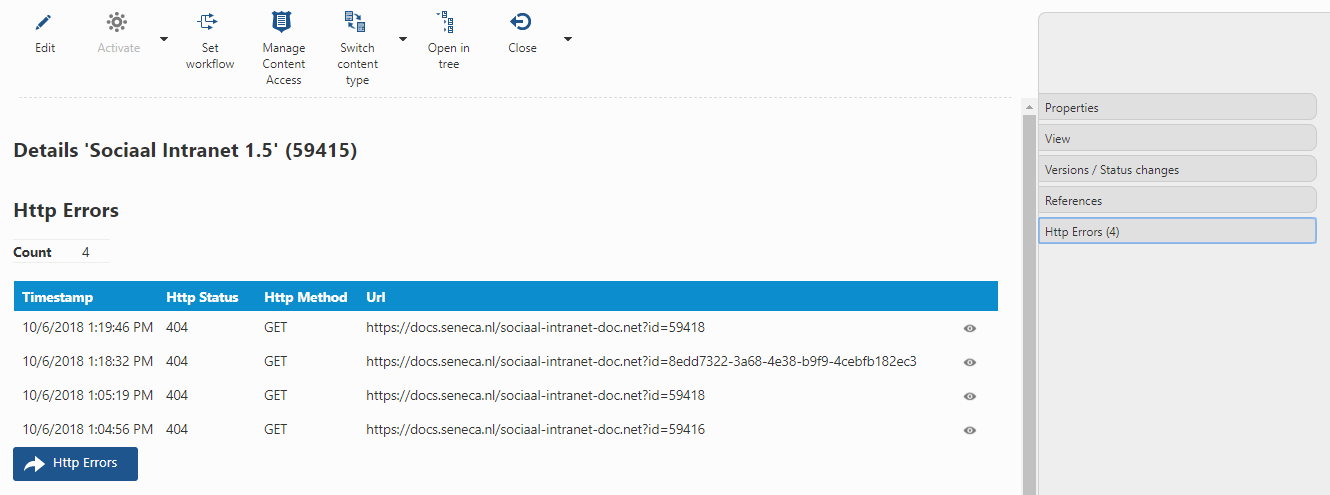
It shows a list of the top 10 most recent Http Errors, related to the content item, that have been registered. Click the icon on the right to open the details for a specific Http Error.
The button Http Errors will open the Http Errors library action, applying a filter to only show the Http Errors for this specific content item.
(This button is only available to users which have access to the useraction with the code mgr-HTTPERRORS_DATAEDITOR.)
External Action(s)
You can add your own action(s) to the button bar within Item Details. To do so, you must create an external action.