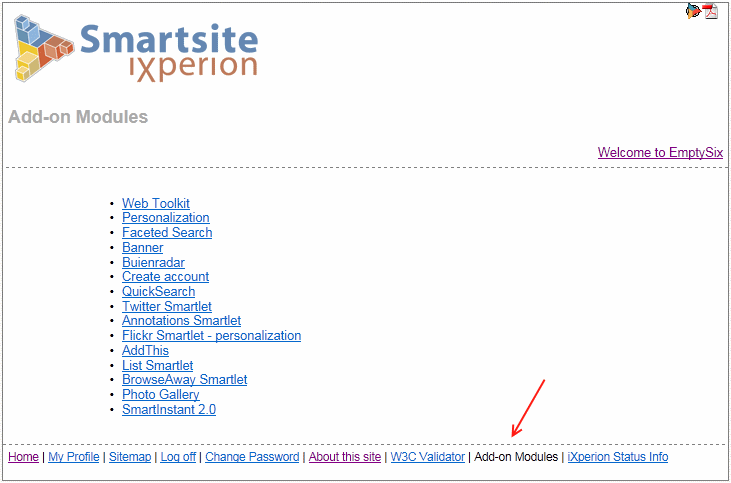Viewing installed Add-on Modules in EmptySix
Release 1.4 - ...
As of release 1.4, Smartsite installs the add-on modules in a folder named Shared Applications (Code SHARED_APPLICATIONS).
This makes it easier to share these components amongst several channels.
To view the installed modules in the Empty site, log in and then select Add-on Modules from the bottom menu.