Assets
Smartsite 7.1 introduces the concept of Assets and Asset Folders. It's a way to give the website editors easy access to images, videos and documents, without the need to know it's a file on disc or an item within the database. All these (Asset) items are shown within the Media Library.
AssetFolders
The starting point of using Assets is configuring one or more AssetFolder(s) within the Smartsite.Assets.config configuration file.
An AssetFolder is a folder on disc containing images, videos, documents, etcetera in one or more subfolders, which will be mirrored within the Cms using the specified rootitem as parent.
There's a background thread and File watcher in place to initially mirror the folder on disc and keep it synchronized respectively. When the default configuration doesn't meet your requirements, you can fully configure what file-types should be included, which contenttype fields should be filled from extracted metadata, etcetera.
Media Library
As mentioned before, once the configured AssetFolder(s) are mirrored, the images and videos will be displayed within the Media Library.
(Documents will be included within the Document Library, available within an later release.)
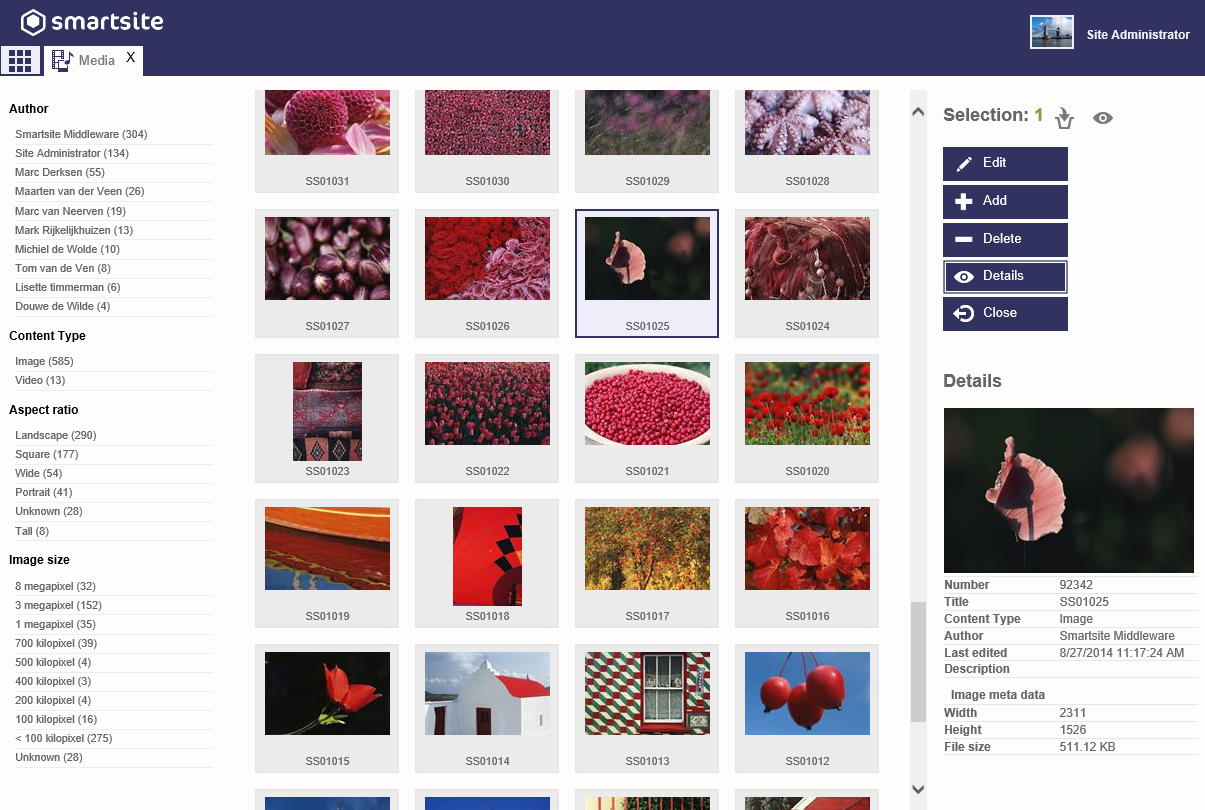
Metadata
When an AssetFolder is synchronized, for each file encountered metadata (such as Exif data for images) will be extracted. A number of these metadata properties will be copied to contenttype fields.
By default, this include the height, width and filesize of an image. The complete set of metadata is also copied to the AssetMeta contenttype field, and can be viewed when the Details for an image is opened.
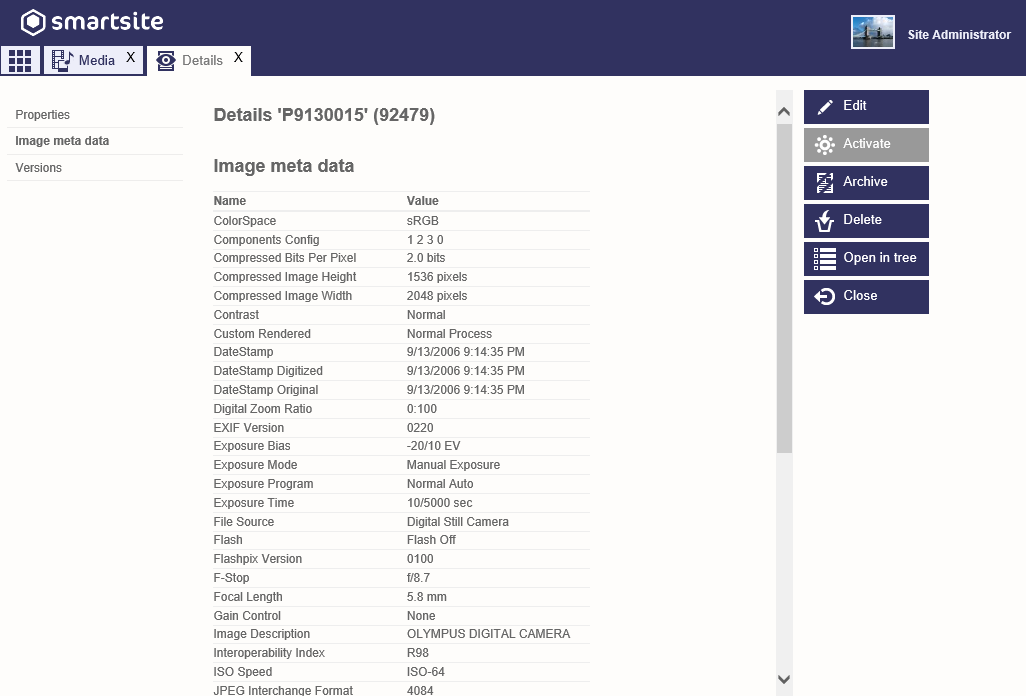
When there's at least one AssetFolder configuration with autosync enabled, even the existing Image items with the binary data stored within the database will be processed to extract the metadata and copy the metadata itself, the height, width and filesize to the appropriate contenttype fields.