Site configuration (IIS 7.0)
Add Web Site
To add a web site, select Sites within the Internet Information Services (IIS) Manager and click Add Web Site.
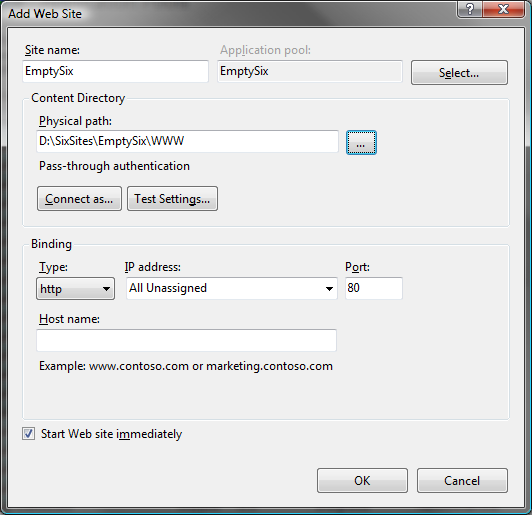
Specify the site name and make sure the appropriate application pool is selected. Fill in the Physical path and host name, when needed.
Add cms application
Right-click the site just created and select Add Application.
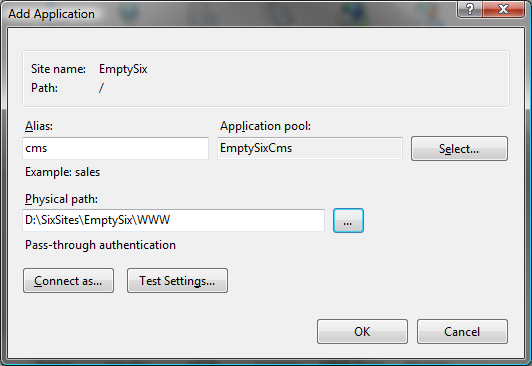
The Alias should be set to cms (that way, you can browse to the manager by just adding /cms to the base url of your site). Use the Select button to select the appropriate application pool.
The Physical path should be the same as the physical path of the site you've just created.
Add ISAPI filter
The cms manager (still) uses the SixSmartSys ISAPI filter, so this needs to be added.
Select the site within the IIS Manager and double-click the ISAPI Filters icon. Within the Actions menu on the right, click Add.
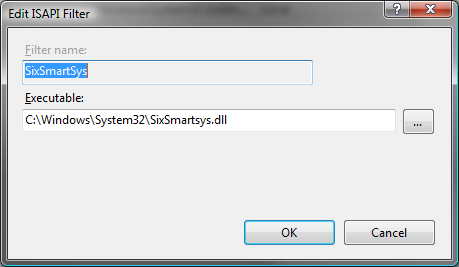
Fill in a name for this filter, e.g. SixSmartsys, and select the SixSmartsys.dll (which should be installed within Windows\system32).
Well, that's about it for the basic settings. Other settings, such as Handler Mappings and (Http) Modules will already be configured within the web.config (at least when you use a copy of an appropriately configured web.config), and if not, it's a lot easier to manually adjust the web.config.